SAP Crystal Reports
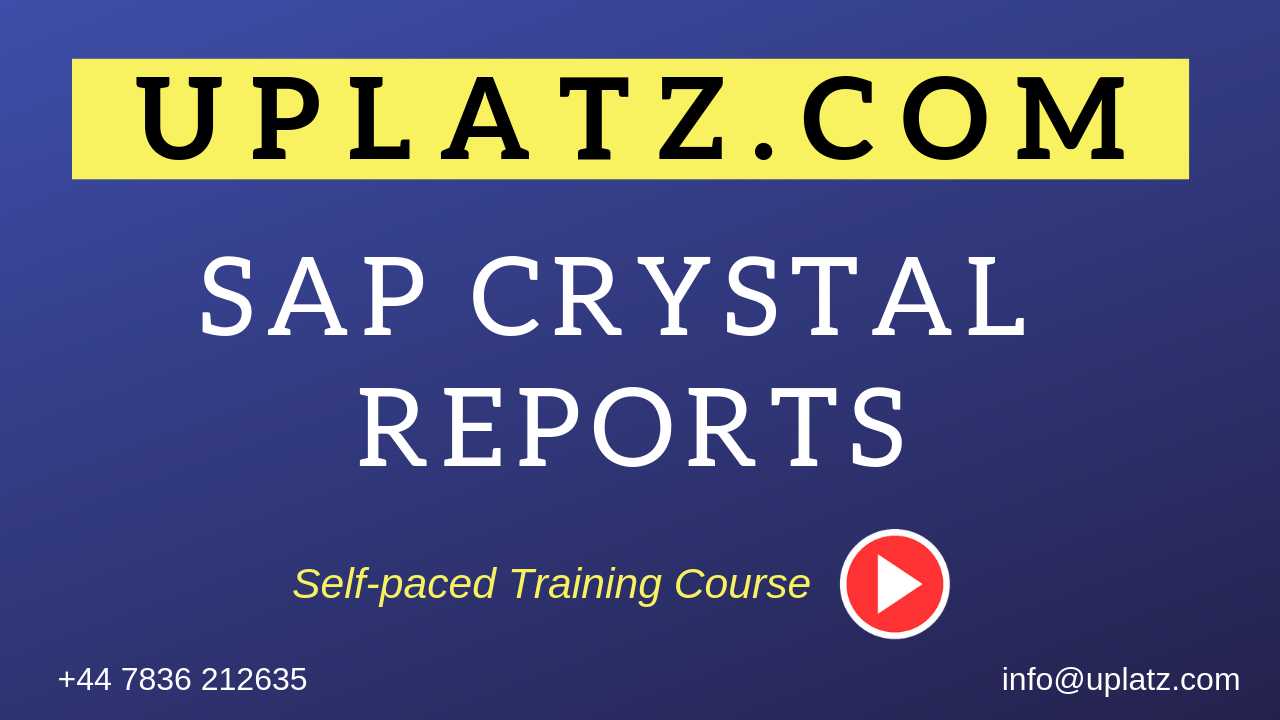
Get in touch with us Phone: +44 7836 212635
Whats App: + 44 7836 212635
Website: https://uplatz.com
Browse www.uplatz.com to see more courses.
Uplatz.com is a leading Marketplace for IT and Certification courses.
SAP Crystal Reports
Fundamentals of Report Design
· Report Concepts
o Describing Reporting Concepts
· Report Creation
o Choosing a Report Creation Method
o Connecting to Data Sources
o Navigating in the Design Environment
o Inserting Objects in a Report
o Previewing a Report
o Saving a Report
o Setting the Position and Size of Objects
o Formatting Objects
· Record Selection
o Setting Records Using Select Expert
o Saving and Refreshing Data in Reports
o Setting Additional Criteria
o Applying Time-Based Record Selection
· Report Data Sorting, Grouping, and Summarizing
o Sorting Records
o Creating a Grand Total
o Grouping Records
o Managing Multiple Groups
o Grouping on Time-Based Data
o Summarizing Data
o Sorting and Filtering Groups
o Sorting Groups using Specified Order
· Graphics and Special Fields
o Adding Graphical Elements
o Adding Special Fields
· Section Formatting
o Formatting Sections
o Controlling Page Breaks
o Creating Summary Reports
· Basic Formulas
o Defining a Formula
o Creating If-Then-Else Formulas
o Creating Boolean Formulas
o Creating Formulas with Dates
o Creating Summary Functions in Formulas
o Applying String Manipulation
· Conditional Reporting
o Highlighting Data in a Report
o Formatting Data Conditionally
· Charts
o Creating Charts Without Groups
o Creating Charts Based on Existing Groups and Summaries
o Customizing a Chart on a Simple Report with No Groups
· Report Distribution
o Exporting a Report
o Saving a Report to SAP BusinessObjects Business Intelligence Platform
Business Reporting and Report Processing Strategies
· Report Wizard
· Running Totals
· Alerts
· Functions
· Control Structures
· Variables
· Templates
· Parameters
· Additional Parameters Properties
· Additional Applications for Parameters
· Dynamic List of Values for Parameters
· Arrays
· Crosstabs
· Custom Functions
· Sections
· Introduction to Subreports
· Linked Subreports
· Report Linking Report Processing
Optimizing Report Data Processing
· Identification of link and join types
· Setup and configuration of data sources
· Updating a report for database changes
· Server-side data processing
· Report data validation
· Problem detection and fixes
Fundamentals of Report Design
· Report Planning
o Describing Database Concepts
o Planning and Developing a Report Prototype
· SAP Business Objects BI Platform and Data Source Connection
o Logging On to SAP BusinessObjects BI Platform
o Defining a Data Source
· Report Creation
o Connecting to a Data Source
o Creating a Query
o Describing the Report Design Environment
o Setting Up Report Sections
o Describing the Field Objects Controls
o Saving a Report
· Report Layout and Formatting
o Setting Page Properties
o Applying Report Formatting Options
<span lang="EN-GB" style="fon
---------------------------------------------------------------------------------------------
SAP Crystal Reports Interview Questions
---------------------------------------------------------------------------------------------
Q.1) Explain what is Crystal Reports?
Crystal report is a window-based report writer that enables the programmer to make reports from different data sources with a minimum of written code. Crystal report can access data from various data-bases and can synchronize data from multiple databases into a single report.
Q.2) Explain how can you connect crystal report to the databases?
To connect crystal report to the databases, there are two ways
- Use crystal report built in query
- Use the tool "Crystal SQL Designer" given by crystal report
Q.3) Explain whether it is possible to create our own formulas in crystal reports?
Yes, it is possible to create your own formulas in Crystal reports. For that from insert menu item choose "Formula Field". Write the formula in "Formula Editor", here you will see "Function Tree" , "Field Tree" , "Operator Tree" which will show the report fields, functions supported by crystal reports, operators etc.
Q.4) Is it possible to edit SQL made by Crystal Reports?
No, it is not possible to edit SQL made by crystal reports, however you can view the SQL.
Q.5) Explain how can you enhance the performance of Crystal Reports?
To improve the performance of Crystal Reports
- Avoid using sub-reports as it hampers the performance
- Use report bursting indexes
Q.6) Mention what all new features available in SAP Crystal?
In SAP Crystal, you have following features
- Streamlines report design
- Improvement to data sources
- Mobile and viewer support
- OEM and developer features
Q.7) Mention what are the data source that SAP business one supports for Crystal reports?
For crystal reports the data-source that SAP business one supports are
- SAP Business One
- OLE DB (ADO)
Q.8) List out some of the key difference between SSRS and Crystal Report?
- SSRS has table base design pattern while in CR you can place objects anywhere
- Export to Excel in SSRS is easy than Crystal Report
- To manage your data crystal report have several options while SSRS does not have any
- Crystal report has client side report creation API, that allows the client to modify and create new reports
- SSRS uses expressions while Crystal Report uses formula in C and basic
- SSRS is compatible with Share-point list and can generate reports based on lists
- Both of them support OLAP connections
Q.9) Mention what is the general syntax for creating SAP business one token?
To create SAP business token the general syntax includes
@ SELECT….FROM…..WHERE, the SELECT command is not necessary for all tables.
Q.10) Explain how you can edit crystal reports layout in SAP business one?
To edit crystal reports layout in the SAP business one
- Go to the main menu of the SAP business one -> choose administration -> set up -> General -> Report & Layout Manager
- In Report & Layout Manager window, in the navigation panel on the left, scroll down to the document type of the layout you need to edit
- In the work space on the right, select the crystal reports layout you need to edit and select edit.
Q.11) Explain how can you create a bar-code in crystal reports?
To create a bar-code in crystal reports, you have to follow the following steps
- In crystal report, from the main menu -> Click on View -> Design -> Field Explorer
- Choose formula field and click on New icon on the top of the menu bar
- Enter the name for the new formula like MYUPCEANBarcode and click OK
- Now enter the name and argument into the editor UPCA ({items.item_barcode}). The item_barcode is the table name and field name from data source. Click on Save and Close. The function names may be listed under any one of the locations, either in "Functions>additional functions> Visual basic UFLs (u2lcom.dll)" or in "Functions>Additional Functions>COM and.NET UFLs (u212com.dll)"
- The new function will appear in Field Explorer now, to use it drag/drop it onto the report
- Drag the field onto the report and configure its font properties
- Report is ready, click on the preview to see or print
Q.12) Mention how many sub-reports can be added in the MainReport?
In the MainReport, you can add 255 sub reports, and you cannot add sub-report under a sub-report.
Q.13) Explain how can you export crystal report with linked sub-reports into one excel sheet?
- First create a main report and sub report discretely
- Now open the main report and in the insert menu, choose sub-report option
- In sub-report option, "select an existing report"
- Choose the sub-report that is already created
- Place the link between the Main report and Sub report with the fields required
- Now, export the report to Excel Format.
Q.14) Explain how can you burst crystal reports by e-mail?
There are traditionally three methods to burst crystal reports by e-mail
- Using a PDF tool
- Using Crystal Reports Scheduler such as CRD
- Data driven publishing method
Q.15) Mention if there are any limitation of crystal report?
Limitation of crystal report includes
- If database is having field whose length is more than 255 characters then you cannot make formula using that field
- Formatting is lost while exporting data
- By right clicking on the field you can browse data that is in the database and not the data selected by the query
Q.16) Mention whether we can use our own SQL for creating a report?
You can create your own query by using tool "Crystal SQL Designer". You can insert your own SQL statement, it will save your file as ".qry". Also, while creating a report instead of using "Database" button use "Crystal SQL Statement" button.
Q.17) Explain what does it mean when you choose Enforce to, Enforce and or Enforce from in Crystal Report?
Enforce and, Enforce to or Enforce from in crystal reports are chose to enforce link created in report. Enforcing a link between tables make sure that the report’s respective SQL uses this link, regardless of whether fields are required from one or both the involved tables. The default function is unenforced links, which means that the crystal report uses the link only if the report’s respective SELECT statement needs it.
---------------------------------------------------------------------------------------------








