Google Sheets
Learn Google Sheets software. Discover how to get around the interface, enter & work with data, use formatting & functions, integrate with Google APIsPreview Google Sheets course
View Course Curriculum Price Match Guarantee Full Lifetime Access Access on any Device Technical Support Secure Checkout Course Completion Certificate 86% Started a new career
BUY THIS COURSE (GBP 29)
86% Started a new career
BUY THIS COURSE (GBP 29)
-
 90% Got a pay increase and promotion
90% Got a pay increase and promotion
Students also bought -
-

- Business Intelligence and Data Analytics
- 50 Hours
- GBP 29
- 816 Learners
-
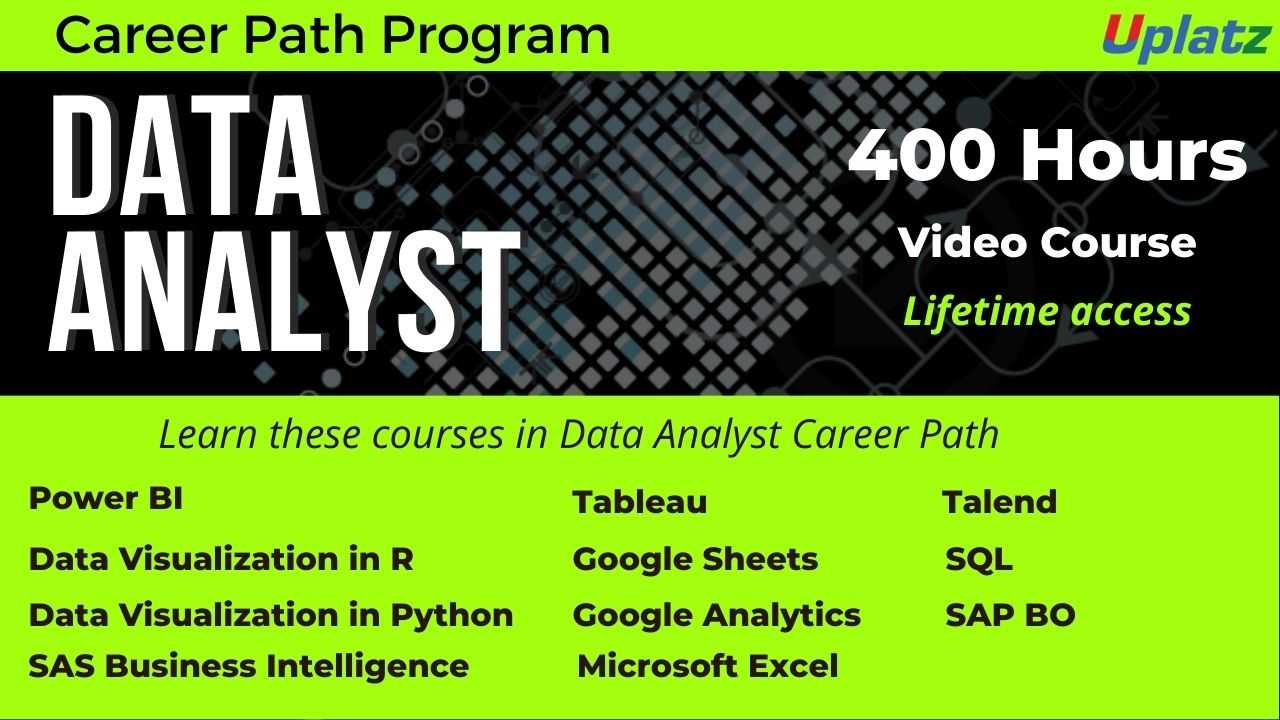
- Career Path - Data Analyst
- 400 Hours
- GBP 99
- 6488 Learners
-
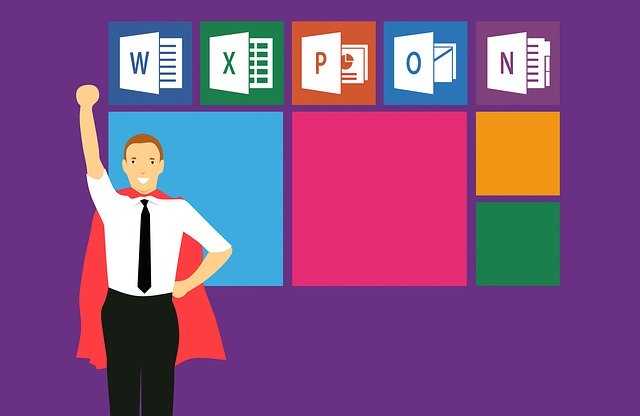
- Microsoft Excel
- 7 Hours
- GBP 29
- 1071 Learners

Google Sheets is a free, web-based spreadsheet program offered by Google as part of its complete office suite called G Suite.
Google Sheets provides collaborative, smart, secure spreadsheets for agile organizations. It is available on all devices and platforms, all you need is an internet connection and a web browser or the Sheets mobile app in case of mobiles. Since Sheets is an online spreadsheet software, you can share and collaborate with multiple people on the same document, tracking revisions, changes, and suggestions all in real time.
Google Sheets, built on cloud-based architecture supported by Google infrastructure, integrates AI features to discover and tap into the right insights to make meaningful business decisions. Sheets supports several different file types, including XLS, XLSX, XLSM, TXT, ODS, and CSV, making it easy to view and convert Microsoft Office files directly from Google Drive.
Google Sheets is a feature-rich spreadsheet application that allows you to format and analyze all kinds of data. Sheets lets you handle task lists, create project plans, analyze data with charts and filters, and more. Google Sheets is a hugely powerful tool, for everything from digital marketing to finance modeling, from project management to statistical analysis, in fact, just about any activity involving the recording and analysis of data.
Key Features of Google Sheets
a) Online Collaboration: Multiple users can work on the same spreadsheet simultaneously, allowing real-time collaboration. Users can see changes made by others in real time and communicate through built-in chat and comments.
b) Basic and Advanced Spreadsheet Functions: Google Sheets supports a wide range of functions for performing calculations, data analysis, and manipulation. It includes both basic functions (such as SUM, AVERAGE, COUNT) and advanced functions (such as VLOOKUP, HLOOKUP, IF statements) to help with data processing.
c) Data Visualization: Users can create charts, graphs, and pivot tables to visualize and analyze data. These visualizations can help users better understand trends and patterns within the data.
d) Import and Export: Google Sheets allows you to import data from various sources, such as CSV files, Excel files, and Google Forms. You can also export your spreadsheets in different formats, including Excel, PDF, and CSV.
e) Add-Ons and Extensions: Google Sheets supports add-ons and extensions from the G Suite Marketplace. These add-ons provide additional functionalities and integrations with other tools and services.
f) Automation with Google Apps Script: Users can automate repetitive tasks and create custom functions using Google Apps Script, which is based on JavaScript. This allows for advanced automation and customization of spreadsheets.
g) Data Validation and Protection: Google Sheets provides features for data validation, including drop-down lists and custom validation rules, to ensure data consistency. It also offers options for protecting sheets and ranges with passwords and permissions.
h) Sharing and Permissions: You can share your Google Sheets with specific users or make them public. Different levels of access and permissions can be granted to collaborators, such as viewing, commenting, or editing.
i) Cloud Storage and Accessibility: Google Sheets files are stored in the cloud, which means you can access and edit your spreadsheets from any device with an internet connection. This makes it convenient for users who need to work on their spreadsheets from different locations.
j) Templates: Google Sheets provides a variety of templates for different use cases, such as budgeting, project management, and inventory tracking. These templates can help you get started quickly on your projects.
Through this Google Sheets training by Uplatz, get the most from Sheets, discover how to get around the interface, enter and work with data, use formatting and function features, use Google APIs (such as Google Translate) and advanced analytics, and learn smart ways to make your data work for you.
Course/Topic 1 - Introduction to Google Sheets - all lectures
-
This is an introduction video to Google Sheets where the tutor will be seen giving an overview of Google Sheet, how to open and create a Google Sheet, the concept of a cell, row and column in Google Sheets.
Course/Topic 2 - Menu Options - all lectures
-
In this video, you will learn the first menu option which is the File and under it, you will learn about different options like Share-how to rename, comment and share the sheet to a specific person through his email id. Further, you will learn about the New option like what are the different forms of Google Sheet like Spreadsheet, from template, Presentation etc. along with the different options like Open, make a copy of Google Sheet, how to work on Google Sheet offline, version history, moving to trash and the Spreadsheet settings.
-
In this video you will learn about the different tabs available under the Edit option like Undo, Redo, Cut, Copy, Paste, the different tabs under Paste Special, Find and Replace, the different delete tabs, create notes and lastly the check boxes.
-
In this tutorial, you will learn about the View option and under it the different tabs associated with it like the Freeze option and its complete details, Gridlines, what is a Protected Range, Formula Bar, Zoom, Full Screen View and lastly the Hidden Sheet
-
In this video, you will learn about another Menu option which is the Insert option. Here, you will be learning about different things you can insert in a Google Sheet like Row Above, Drawing & Forms, how to insert a link in a Google Sheet, how to comment on a sheet, note and finally how you can insert a new sheet from a working sheet.
-
In this video, you will learn about the different Formatting options Google Sheet has such as applying themes, the number option and its different varieties like Plain Text, Percent, Scientific etc. and the complete work around of it. Also, you will learn about the options like Bold, Italic, Underline and Strike through. Further, you will learn about the complete in-depth concepts on Conditional Formatting and Text Rotation along with alternating colors and clear formatting.
-
In this last video tutorial on Menu options, you will learn about the Data, Tools, Add-on and the Help options. Inside the Data option, you will learn about sorting data by range and column, how to create filter and work on filter by condition and values. Further, you will get a complete understanding on what is data validation and how to work on it, how to remove duplicates, what is Trim whitespace and lastly how to do the groupings. You will also get a complete knowledge on the various tabs under the Tools, Add-on and Help options.
Course/Topic 3 - Entering Data and Editing - all lectures
-
In this video, you will learn how to enter data and do the auto fitting of text and column. Also, you will learn how to adjust the text in the sheet and a complete workaround of how to use Find and Replace button in a Google Sheet.
Course/Topic 4 - Functions - all lectures
-
This section of the course is complete devoted to the Functions where you will learn and understand the different functions available and used in Google Sheets. In this first video, you will learn about the Numeric Function and inside it, how to implement various functions like SUM, AVERAGE, MAX, MIN, COUNT, COUNTIF etc. within a given data set.
-
In this video, you will learn the various TEXT functions used in the Google Sheet. You will get a complete understanding of the V Lookup function, which is one of the most important function of Google Sheet and the complete work around of it. Along with V Lookup function, you will also learn about the Concatenate function, PROPER, SPLIT, IF, TRIM and many other functions
-
In this tutorial, you will learn about the Date Function and the various others associated with it like Day, Month, Year, DATEDIF, FLOOR, ROUND, ROUNDUP and others. You will be seeing a complete explanation of these by the instructor throughout the tutorial.
Course/Topic 5 - Charts and Conditional Formatting - all lectures
-
In this tutorial, you will learn about Conditional Formatting and a detailed explanation on the complete process of it by the instructor.
Course/Topic 6 - Pivot Tables - all lectures
-
In this video, you will learn about the complete process of Pivot Table and how one can use Pivot Table to summarize the data set. You will be seeing a step-by-step procedure of it from the instructor in the entire video tutorial.
Course/Topic 7 - Saving - Sharing - Collaboration - all lectures
-
In this last video on the Google Sheets course, you will learn how to rename your current working sheet, how to save the Google Sheet which is basically an automated process and it automatically gets saved in the Google Drive and, lastly how you can share and collaborate your Google Sheet with others.
• Create beautiful spreadsheets with amazing formatting tricks.
• Learn to manipulate text in formulas.
• Connect multiple Google Sheets together using a single formula.
• Analyze data sets with ease using complex functions & formulas.
• Learn to build incredible data visualizations using charts.
• Feel completely comfortable in a spreadsheet environment.
• Learn formulas that work in both Google sheets & Excel.
An Introduction to Google Sheets
· Create a new google sheet
· Name a spreadsheet
· Upload an Existing ExcelSpreadsheet
· EditCells
· UseAuto-fill
· FormatCells
· Format Text andNumbers
· Basic Formulas andFunctions
· Use the Sumfunction
· Create and Copy Formula using auto-fill
· Sort and Filter data
· Finding your way around GoogleSheets
· OpeningFiles
· Move data from Excel Files to Google Sheets and vice-versa
· What about saving files?
· file management
· Adding/DeletingWorksheets
· Renaming Worksheets BasicFormatting
· FormattingNumbers
· Dealing with dates
· Changing the Typeface
· Adding more fonts
· AddingColors
· Format Painter
Formulas in Google Sheets
· BasicArithmetic
· OperatorPreference
· AbsoluteReferences
· UsingFunctions
· Calculating betweenWorksheets
· Selecting a print area
· Fitting everything onto a page
· Creating aPDF
· Printing all sheets Sharing a google sheet
· Choosing people to share with
· RestrictingEditing
· Preventing others from downloaded and printing
Google Sheet Contents
· Introduction
· Menu Options -File
· Menu Options -Edit
· Menu Options -View
· Menu Options -Insert
· Menu Options -Format
· Menu Options - Data and more
· Entering Data and filtering
· Functions - NumericFunction
· Functions - TextFunction
· Functions - DataFunctions
· Charts and ConditionalFormatting
· PivotTables
. Saving, Sharing, Collaboration
This Google Sheets course is offered to help you learn the web-based spreadsheet software provided by Google. As a part of this Google Sheets course training, the participants will understand about featured rich online spreadsheet program.
In Google Sheets Course module, the participants can understand how the web-based spreadsheet application is used to analyze any kind of data and collaborated with multiple people from Drive. In the Google Sheets course tutorial, the participants will learn to collaborate and link the data in Google Sheets.
A Google Sheets expert get trained in integrating AI features and data analysis to make wise business decisions. Google sheets tutorial helps the participants to gain a complete understanding on Google Spreadsheet Program. The Google Sheets course does not need any prerequisites.
Google Sheets Program is important for an organization to focus their insight towards business growth. The Google Sheets training course from Uplatz help the participants to understand the importance of data analysis. The Google Sheets Course helps the participants to get equipped in gathering, analysing and collaborating data to make right business decisions.
Uplatz online training ensures the participants to successfully go through the Google Sheets training course. Uplatz provides appropriate teaching and expertise training is provided to equip the participants for implementing the learnt concepts in an enterprise.
Course Completion Certificate will be awarded by Uplatz upon the completion of the Google Sheets training.
The Google Sheets Expert draws an average salary of $68,000 per year depending on the knowledge and hands-on experience. The Google Sheets Expert job roles are in high demand and make a promising career.
Google Sheets Experts are in major demand across world-based companies and MNCs. The importance of data analysis and advanced analytics with Google API’s can open up many job opportunities. The leading companies hire Google Sheets Experts considering the skill of mastering data along with spreadsheet features to improve the business. The Participants earn Google Sheet training through our course curriculum and course completion.
The Google Sheets course is ideally designed for any professionals those who aspire to build their career as Google Sheets Expert.
After pursuing Google Sheets course, the participants can pursue a wide range of career paths.
The following are the job titles:
· Google Sheets Expert
· Google Spreadsheet Specialist
· Data Specialist
· Data Analyst / Consultant
· Financial Analyst
· Marketing & Sales Analyst
· Business Consultant
Google Sheets training course help the participants to achieve career growth and improve the data collaboration via spreadsheet program.
1. What is Google Sheets and how does it work?
Google Sheets is essentially Google's cloud-based version of Microsoft Excel's basic features. How do you use Google Sheets? Users can create and edit spreadsheets via the Google Sheets online web application, as well as through mobile devices running on iOS or Android. To use Google Sheets, a valid email address is required.
2. What are the different types of Google Sheets?
The service also includes Google Docs, Google Slides, Google Drawings, Google Forms, Google Sites, and Google Keep. Google Sheets is available as a web application, mobile app for Android, iOS, Windows, BlackBerry, and as a desktop application on Google's Chrome OS.
3. What is a navigation menu in Google Sheets?
As you can see in the video, a navigation menu makes it easy for users to find and open the right sheet in a Google Sheets spreadsheet. It's especially useful when your Google Sheets spreadsheet has several sheets, thereby making it hard to switch between sheets.
4. How do I create a custom menu in Google Sheets?
You can create custom menus in Google Sheets to make it easy for end users to access the functionality that you've developed using Google Apps Script. These custom menus will be displayed in the menu bar right next to the Help menu. The screenshot below shows a custom menu called ⚙️ Admin Settings.
5. How does the addmenu () syntax work in Google Sheets?
Note that in Google Sheets, unless you're using the new version, you must use the addMenu () syntax instead, and sub-menus are not possible. When the user selects either menu item, a corresponding function opens an alert dialog. For more information on the types of dialogs you can open, see the guide to dialogs and sidebars
6. How to calculate importdata in Google Sheets?
Now open your Google Sheets dcoument and start writing the formula with = equal sign followed by the function name which is IMPORTDATA Add an open parenthesis ( and enter the URL you copied in step 1. Do not forget to enclose the URL in a quote-unquote symbol “” NOTE – Make sure the URL starts with a protocol (e.g. HTTP or HTTPS)
7. Why do we indent text in Google Sheets?
Indenting text in Google Sheets can help visually break up the spreadsheet so it’s easier to read and understand. For example, if you have a list that contains categories, indenting list items can set them apart from the category headings and make the list easier to read.
8. How to insert text box in Google Sheets?
The text box will appear in your spreadsheet, floating on top of the cells. You can click on the text box and drag it to whatever location in the spreadsheet you want Example Spreadsheet: Make a copy of the example spreadsheet In this tutorial, I covered how to insert text box in Google Sheets.
9. What are function numbers in Google Sheets?
What is Function Numbers in Google Sheets? Functions numbers are the function codes in the Subtotal function. Also, the function numbers are only applicable in the Column of Data or Vertical ranges. Function codes represent certain functions in Google Sheets like SUM, AVERAGE, and COUNT etc.
10. What does the sequence function do?
The SEQUENCE function is an inbuilt Excel function that generates an array of sequential numbers whether number, roman number, alphabets. For example: 1, 2, 3, etc.
11. What are the four arguments of the sequence function?
The SEQUENCE function has four arguments; Rows, Columns, Start, Step. [Columns] (optional): The number of columns to return. If excluded, it will return a single column. [Start] (optional): The first number in the sequence.









