Microsoft Excel (basic to advanced)
Master data entry, formulas, charts, pivot tables, and dynamic tools in Excel to boost productivity for personal and professional success.Preview Microsoft Excel (basic to advanced) course
Price Match Guarantee Full Lifetime Access Access on any Device Technical Support Secure Checkout Course Completion Certificate 96% Started a new career
BUY THIS COURSE (
96% Started a new career
BUY THIS COURSE (GBP 12 GBP 29 )-
 100% Got a pay increase and promotion
100% Got a pay increase and promotion
Students also bought -
-
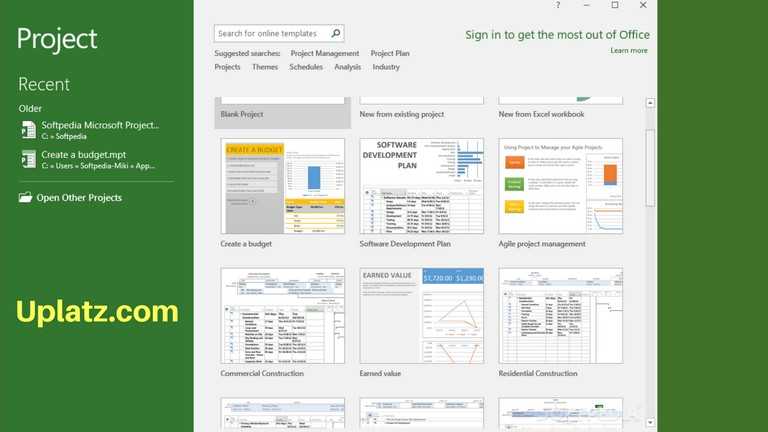
- Microsoft Project
- 3 Hours
- GBP 12
- 94 Learners
-
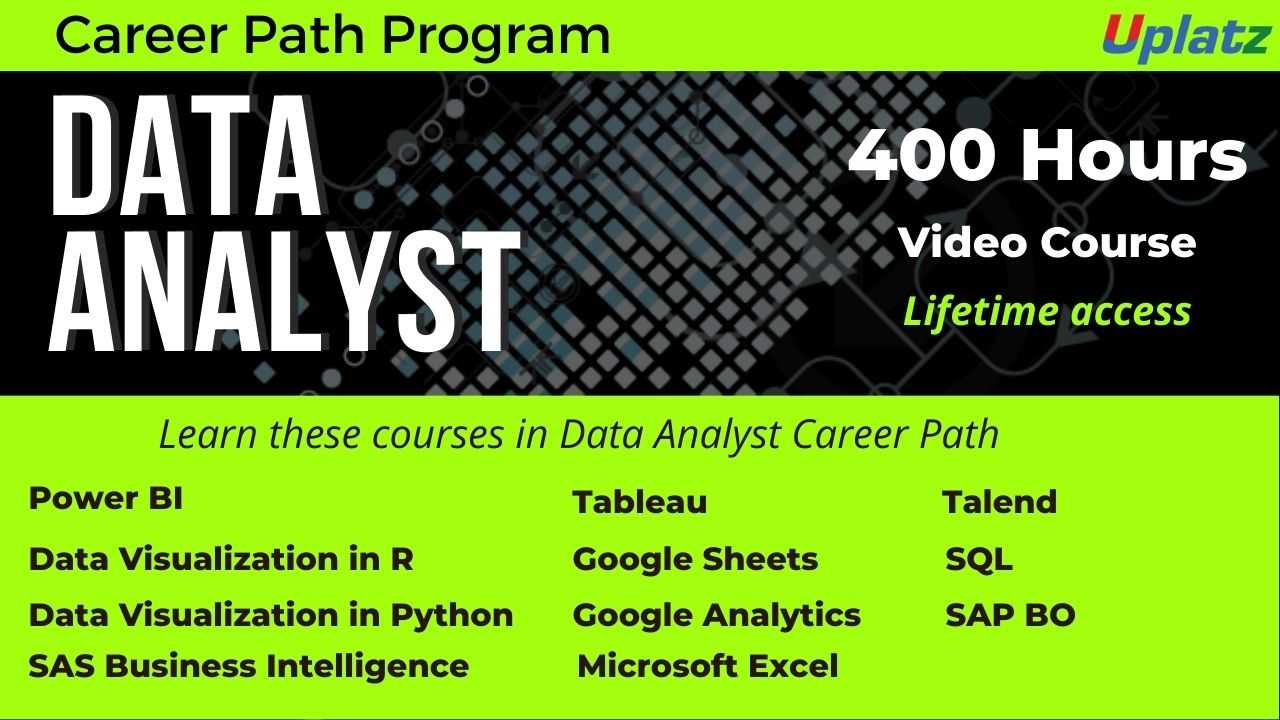
- Career Path - Data Analyst
- 400 Hours
- GBP 32
- 6488 Learners
-
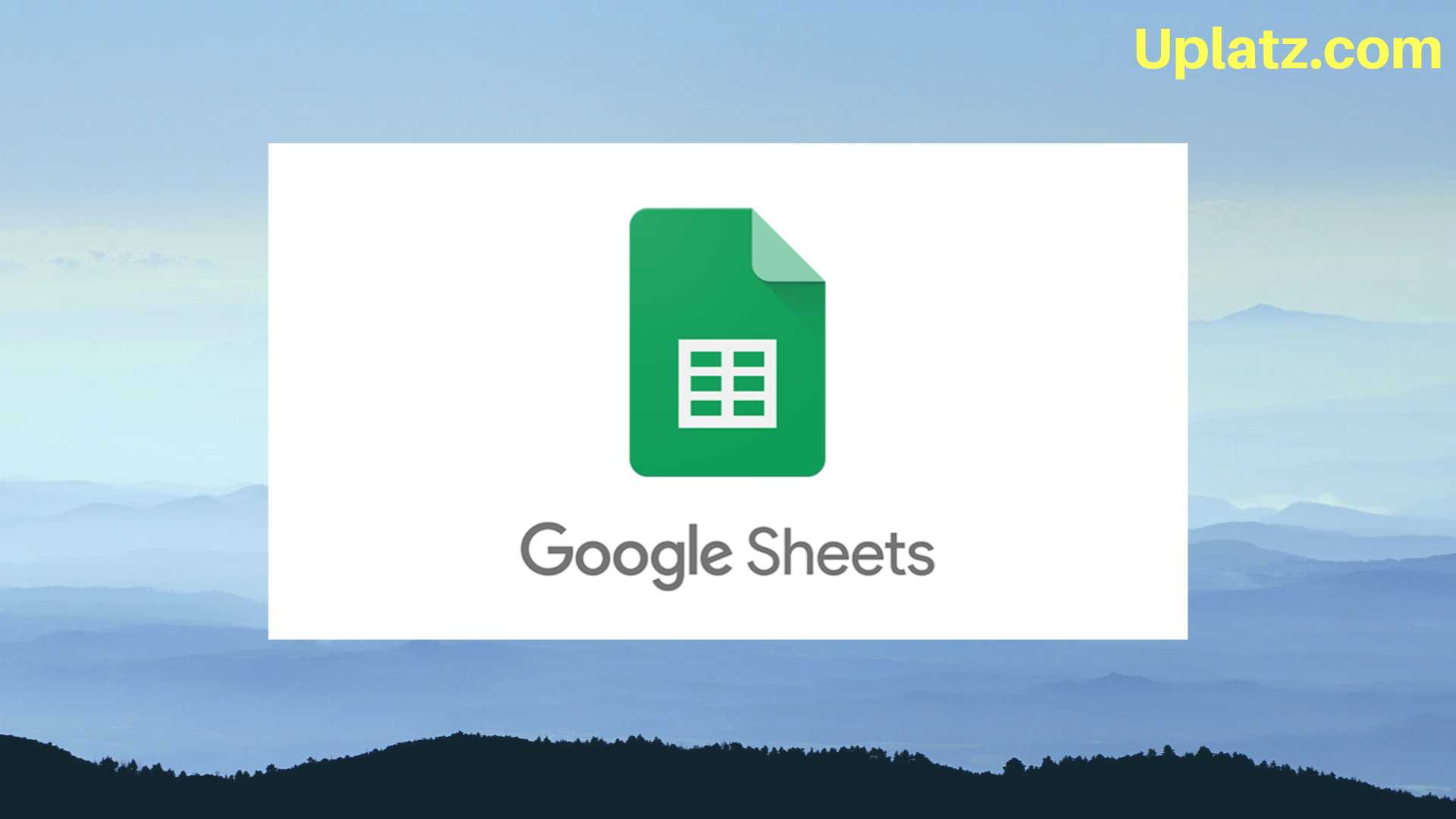
- Google Sheets
- 3 Hours
- GBP 12
- 769 Learners

Microsoft Excel for Everyone – Self-Paced Online Course
From Beginner to Power User: Unlock the Full Potential of Excel at Your Own Pace
In an era where data drives decision-making, Microsoft Excel remains one of the most essential and powerful tools for managing, analyzing, and visualizing information. Whether you're a student organizing coursework, a professional making data-backed decisions, or an entrepreneur tracking business performance, mastering Excel is no longer optional—it’s a competitive advantage.
Microsoft Excel (basic to advanced) is a self-paced, comprehensive online course designed to take you from the very basics to advanced mastery of Excel's capabilities. This course is structured to serve learners at all levels—whether you're opening Excel for the first time or looking to refine your skills with advanced tools like PivotTables, dynamic formulas, and data visualization techniques. Each concept is broken down into easy-to-understand modules, making complex ideas approachable and practical.
At its core, this course is about real-world application. You won’t just memorize functions—you’ll understand how and when to use them to solve everyday challenges in work, study, and personal projects. Through a blend of video lessons, interactive exercises, and hands-on projects, you'll build a strong foundation and grow into an Excel user who can manipulate, present, and analyze data with confidence and clarity.
What Makes This Course Unique
What sets Microsoft Excel for Everyone apart from other Excel tutorials is its holistic, learner-centered approach. Here’s what makes this course truly exceptional:
- Beginner-Friendly Yet Comprehensive
No prior experience? No problem. This course starts from the ground up—guiding you through the Excel interface, basic formatting, and foundational formulas before moving into intermediate and advanced territory. It's the perfect blend for users at any stage of their learning journey. - Real-Life Applications, Not Just Theory
Every lesson is built around practical, real-world tasks that you’re likely to face at work, school, or in your business. Whether it’s managing expenses, analyzing sales trends, or preparing reports, the course shows you how Excel applies to actual challenges, not just abstract functions. - Step-by-Step, Hands-On Learning
With detailed walkthroughs and downloadable datasets, you're encouraged to practice what you learn in real-time. You’re not just watching someone else do the work—you’re doing it yourself, gaining hands-on experience that solidifies your knowledge. - Flexible, Self-Paced Format
Busy schedule? No problem. Learn on your own terms, at your own pace. The course is available 24/7 from any device, allowing you to pause, revisit, or skip ahead based on your comfort level and time availability. - Scalable Skill Progression
As you progress, so does the complexity of the content. The course is intelligently designed to grow with you—from basic data entry and formatting to advanced analysis tools and automation—ensuring you are always challenged, never overwhelmed. - Confidence-Boosting Projects
Instead of passive learning, this course includes mini-projects and challenges that push you to apply your skills in practical scenarios. By the end, you’ll have built a small portfolio of Excel work that reflects your new expertise.
How to Use This Course Effectively
To make the most of your learning journey with Microsoft Excel for Everyone, here’s a guide to using the course strategically:
- Start with Clear Goals
Determine what you want to achieve with Excel. Are you trying to simplify personal budgeting, prepare for a data-heavy job role, or support your small business? Defining your objective helps you stay focused and select relevant modules. - Follow the Sequence for a Strong Foundation
Even if you have some Excel experience, it’s beneficial to start from the beginning. You might discover time-saving tips or foundational knowledge that enhances your existing skills. The course is structured for cumulative learning—each lesson builds on the last. - Practice with Every Lesson
Don’t just watch—do. Download the provided Excel files, follow along with the videos, and complete the exercises on your own. Repetition and hands-on experience are the keys to mastery. - Take Notes and Use Shortcuts
Excel is filled with powerful shortcuts and formulas. As you progress, keep a personal notebook of useful functions and tips. These will serve as a quick reference guide when you start applying your skills in real life. - Test Your Knowledge with Projects
Each section includes small tasks that simulate real-world scenarios. Complete these thoroughly—they’re more than practice; they’re preparation for actual challenges in your career or education. - Use the Course as a Long-Term Resource
Even after you complete the course, come back to it when you need a refresher on specific tools or functions. The content is organized for easy navigation, so you can quickly find what you need at any time. - Apply Skills Immediately
Start using Excel in your personal or professional life while you’re learning. Track your budget, analyze trends, or build your first dashboard. The earlier you apply the skills, the faster they’ll become second nature. - Stay Curious and Experiment
Excel has endless potential. Once you're comfortable with the basics, start exploring new areas like conditional formatting, macro recording, or chart customization. Use your learning momentum to expand beyond the core lessons.
Course/Topic 1 - Course access through Google Drive
-
Google Drive
-
Google Drive
By the end of this course, learners will be able to:
- Understand the Excel interface and key functions.
- Enter, edit, and format data efficiently.
- Use keyboard shortcuts to speed up tasks.
- Apply formulas across categories: financial, logical, text, date/time, statistical.
- Work with VLOOKUP, HLOOKUP, and dynamic array formulas.
- Analyze data using sorting, filtering, and conditional logic.
- Build and customize Pivot Tables for data summarization.
- Create professional charts and graphs for reports.
- Automate tasks using Excel features like Format Painter and Ctrl+ shortcuts.
- Apply Excel skills confidently in business, education, and personal projects.
Microsoft Excel - Course Syllabus
-
Introduction to Microsoft Excel
-
Online Excel
-
Tabs in Excel
-
Cells in Excel
-
Excel Formatting
-
Basic Operations in Excel
-
Sigma Average in Excel
-
Autofill in Excel
-
Number Formats in Excel
-
Excel Arithmetic Operations
-
Logical Operators in Excel
-
Concatenation in Excel
-
Count Blank function in Excel
-
If function in Excel
-
Trim function in Excel
-
EMI formula in Excel
-
Pivot Table in Excel
-
Operator Precedence in Excel
-
Displaying Worksheet Formulas
-
Create Table in Excel
-
Put Tick Mark in Excel
-
Sort Data in Excel
-
Different formulas in Excel
-
Data validation in Excel
-
EMI Formula in Excel
-
Car Loan Calculator in Excel
-
Compound Interest in Excel
-
Conditional Formatting in Excel
-
Convert Rows to Columns in Excel
-
Ratio in Excel
-
Create a Drop Down List in excel
-
House Construction Cost in Excel
-
Sort and Filter in Excel
-
Filter Pivot Table in Excel
-
Flash Fill in Excel
-
Income tax calculation in Excel
-
How to Split Cells in Excel
-
Create Graph in Excel
-
Excel Dashboard
-
Excel Charts
-
Line Charts
-
Radar Charts
-
Pie Charts
-
Bar Charts
-
Miscellaneous
Upon successful completion of the course, learners will receive a Course Completion Certificate from Uplatz, validating their mastery of Microsoft Excel from beginner to advanced levels.
This certification can strengthen your résumé and enhance your employment opportunities in administration, finance, data analysis, project management, and many other fields.
Excel proficiency opens up career paths across all industries. After completing this course, learners can apply for roles such as:
- Data Analyst
- Financial Analyst
- Administrative Assistant
- MIS Executive
- Operations Manager
- Business Analyst
- Project Coordinator
- HR Executive
- Marketing Analyst
Excel is a core skill for professionals in accounting, business intelligence, customer service, and operations roles worldwide.
- What is Microsoft Excel and what are its primary uses?
Excel is a spreadsheet application used for data entry, analysis, calculation, and visualization across various domains. - How do you use the VLOOKUP function in Excel?
VLOOKUP searches a value in the first column of a range and returns a value in the same row from a specified column. - What is the difference between absolute and relative cell referencing?
Absolute references ($A$1) remain fixed, while relative references (A1) change when copied to other cells. - How would you create a Pivot Table in Excel?
Select the data range → Insert tab → Pivot Table → Choose fields to analyze and customize the layout. - What are array formulas in Excel?
Array formulas perform multiple calculations on a range of cells and return either single or multiple results. - Explain the use of conditional formatting in Excel.
Conditional formatting highlights cells based on criteria (e.g., color cells where values exceed 100). - What is the difference between COUNT, COUNTA, and COUNTIF?
COUNT counts numbers, COUNTA counts non-empty cells, and COUNTIF counts cells that meet a condition. - How can charts enhance data presentation in Excel?
Charts turn raw data into visuals that make patterns, trends, and comparisons easier to understand. - What are common keyboard shortcuts used in Excel?
Ctrl+C (Copy), Ctrl+V (Paste), Ctrl+Z (Undo), Ctrl+S (Save), Ctrl+Arrow Keys (Navigation), etc. - How do you protect a worksheet in Excel?
Go to the Review tab → Click Protect Sheet → Set password and define editable areas.









