Power BI
Learn how to develop rich data visualization & analytics dashboards with Power BI. Build amazing Business Intelligence reports. Become a Data Analyst.Preview Power BI course
View Course Curriculum Price Match Guarantee Full Lifetime Access Access on any Device Technical Support Secure Checkout Course Completion Certificate 94% Started a new career
BUY THIS COURSE (
94% Started a new career
BUY THIS COURSE (GBP 12 GBP 29 )-
 100% Got a pay increase and promotion
100% Got a pay increase and promotion
Students also bought -
-
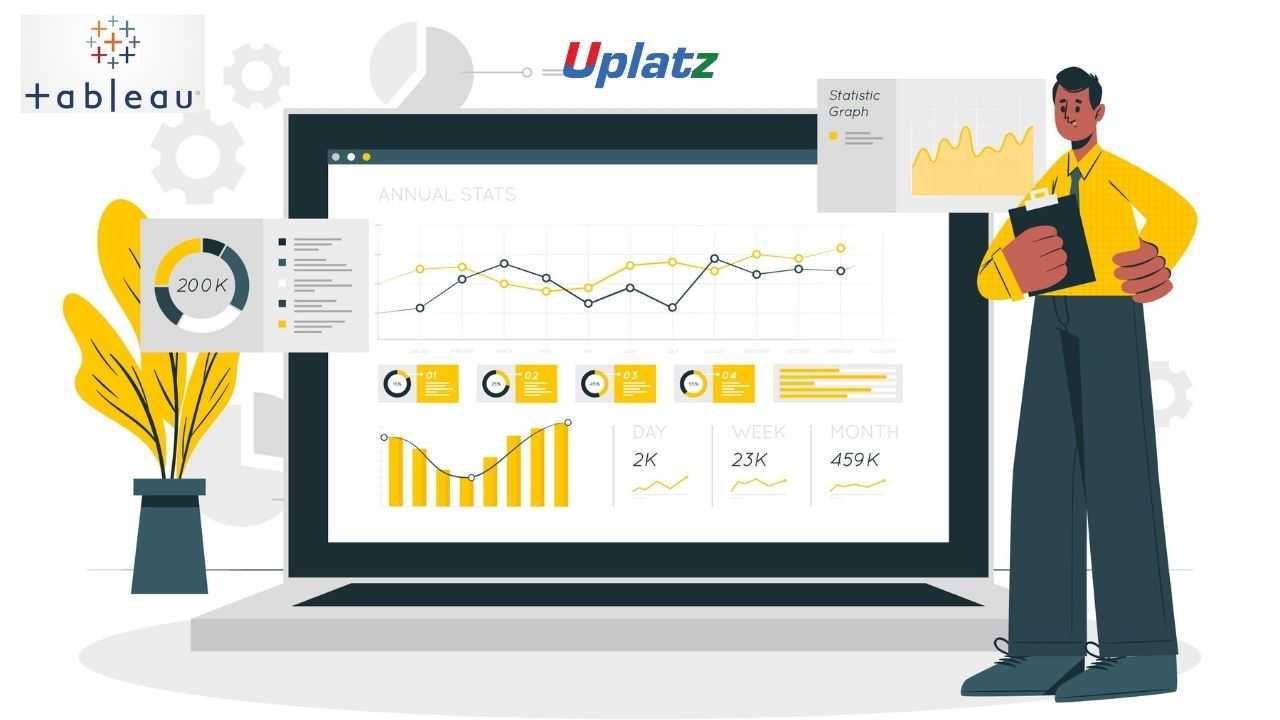
- Tableau (comprehensive)
- 20 Hours
- GBP 12
- 372 Learners
-
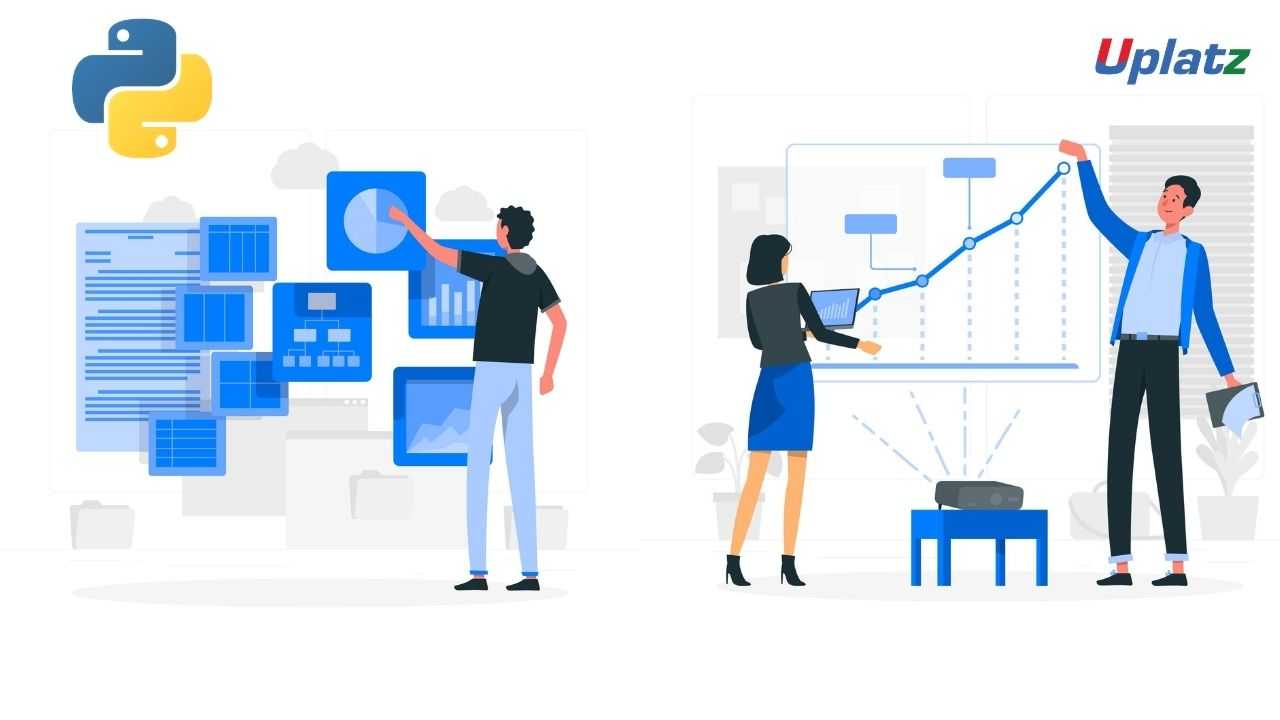
- Data Visualization in Python
- 23 Hours
- GBP 12
- 558 Learners
-

- Career Path - Financial Analyst
- 350 Hours
- GBP 32
- 453 Learners

Power BI is a Business Intelligence, cloud-based platform that provides non-technical users with tools to analyse, visualize and store data. Power BI is simple and user friendly and best for the user familiar with Excel. It converts data from different sources to interactive dashboards and BI reports and is used by data analyst and business intelligence to a create report. Power BI includes several components: Power BI desktop, gateway, mobile app and services. It allows user to connect to SQL database, Azure cloud and web platform like Facebook, Google analytics etc.
Power BI is an analytics tool developed by Microsoft that turns your bits of unstructured data into a visually compelling story. It consists of the Power BI Desktop, the SaaS Power BI Service, and a range of mobile apps (iOS and Android compatible). These tools take big data and help your business or organization ask the right questions and receive actionable insights.
Power BI has the benefit of integrating smoothly with the existing platform, personalized dashboards, no memory or speed constraints, no technical supports required, extract business intelligence rapidly and much more. Microsoft Power BI facilitates different methods of data analysis to turn your data into new insight and intelligence.
Power BI takes information from disparate data sources and turns them into custom visuals designed to help an organization not only read the info but get a clear idea of what to do. The right data visualization can be the difference between having unstructured data that disappears and using that data to make critical (and more importantly, correct) decisions.
The ability to ask questions of your data is a powerful competitive advantage, resulting in new income streams, better decision making and improved productivity. A recent McKinsey Consulting report has identified that data analysis is one of the most important skills required in the global economy at the current time.
This PowerBI course by Uplatz provides comprehensive knowledge on the end to end process involved in PowerBI. This training will help you to master in data analyst and business intelligence in great details.
During the course you will understand why the form of analysis is important and also provide examples of analysis using Power BI. The following methods of analysis are included: a) Preparing Data for analysis, b) Key Metrics, c) Comparison Analysis, d) Trend Analysis, e) Ranking Analysis, g) Interactive Dashboards, h) Contribution Analysis, i) Variance Analysis, j) Frequency Analysis, k) Correlation Analysis, l) Table Summary and Relationships
This Microsoft Power BI course has been designed for all business professionals who want to take their ability to turn data into information to the next level. Gain a 360° overview of exploring and using Power BI to build impactful reports. In this course, you’ll go from zero to hero as you discover how to use this popular business intelligence platform through hands-on exercises. Before diving into creating visualizations using Power BI's drag-and-drop functionality, you’ll first learn how to confidently load and transform data using Power Query and the importance of data models. You’ll also learn to drill down into reports and make your reports fully interactive.
Course/Topic - Power BI - all lectures
-
Learn how you can leverage Power BI to easily build reports and dashboards with interactive visualizations and see how other organizations have used this solution to drive business results with actionable insights.
-
In this session, with Power BI Desktop, you can build advanced queries, models, and reports that visualize data. You can also build data models, create reports, and share your work by publishing to the Power BI service.
-
This is the first part of Basic Dashboard in Power BI. In this video you will learn how to create a basic dashboard with simple data points.
-
In this Video, we will show you how can you install Power PI desktop in PC.
-
The third part in a series of Microsoft Power BI tutorials for beginners. This tutorial cover Filter’s pane and the Slicers.
-
In this Part 4, video shows the time slicer feature of Power BI Desktop. Also running some simple statistics using the matrix visualization.
-
In this Part 5 session you will learn about how to create a simple R script in Power BI desktop using the grid Extra package for displaying data and the dplyr package for data munging.
-
In this Microsoft Power BI video, you will learn how to represent the data in a Map using Power BI. For this purpose, a data that contains the columns such as a State, Province, Country, City, ZIP Code/Postal Code, etc. must be present in the database
-
In this video you can explore, what is Star Schema, why it is important in Power BI, Among the most basic design skills in designing a data warehouse solution is the star schema design.
-
In this Power BI Tutorial, you will look at how to use Power Query in Power BI Desktop to merge different queries and join kind. This Microsoft Power BI tutorial for beginners is aimed at new Power BI users.
-
In this video we will go through the basics of data modelling in Power BI, to get you started fast and easy.
-
In this video, learn how to use relationship’s view, what other views exist in Power BI Desktop and why it's important to use them.
-
This video explains the importance of cross filter direction in Microsoft Power BI. It discusses how the single or bi-directional filter affects the data in the report.
-
In this video you will see details about m language and dax language.
-
In this video you will learn how to create two interactive Power BI dashboards, plus a decomposition tree using the free Power BI tools.
-
In this video, we will show you how you can use a parameter, within a Power BI report, to dynamically change the data in a report.
Course Objectives
• Explain Power Query and Power BI Desktop
• Describe Data Visualization
• Understand the concepts of Power BI, Power Map, Power Pivot, Power view
• Create Custom Visualizations
• Discuss Power BI with SSRS Reports
• Describe DAX
• Develop real-time dashboards
• Learn how to integrate Power BI with Azure Machine Learning
• Connect directly to SSAS, Azure SQL, HD Spark
• Understand Power BI Q&A and Data insights
• Explain Power BI Embedded
• Discuss Power BI Administration
• Publish and share reports and dashboards
Introduction to Power BI
-
What is Power BI?
-
The Power BI service
-
Power BI Report Server
-
Power BI Desktop
-
Reports and Dashboards
-
Datasets
-
Row-Level Security
-
Content Packs
-
Natural Language Queries
Power BI Desktop
-
What is Power BI Desktop
-
Installation Process of Desktop Power BI
-
Using Power BI Desktop
-
Practical Scenarios
Data Sources
-
Connecting to Files
-
Importing Excel Files
-
Publishing to Power BI from Excel
-
Updating Files in Power BI
-
Data Refresh
-
The Power BI Data Model
-
Managing Data Relationships
-
Optimising the Model for Reporting
-
Hierarchies
-
SQL Servers
-
Other Data Sources
-
R Script Data Connector
-
Configuring Data for Q&A
-
Creating Content Packs
-
Creating a Group
Shaping and Combining Data
-
The Query Editor
-
Applied Steps
-
Advanced Editor
-
Shaping Data
-
Formatting Data
-
Transforming Data
-
Combining Data
-
Merging Data
Modelling and Loading Data
-
What are the Relationships?
-
Viewing Relationships
-
Creating Relationships
-
Star Schema
-
Merge Queries and Join Kind
-
Data Model Structure
-
Relationship View
-
Cardinality
-
Cross Filter Direction
-
Active Properties
-
What is DAX?
-
Syntax
-
Functions
-
Context
-
Calculated Columns
-
Calculated Tables
-
Measures
Interactive Data Visualization
-
Power BI Reports: Page Layout and Formatting
-
M Language and DAX Language
-
Multiple Visualisations
-
Creating Charts
-
Using Geographic Data
-
Histograms
-
Power BI Admin Portal
-
Service Settings
-
Desktop Settings
-
Dashboard and Report Settings
The Power BI training offers you an opportunity of mastering the Microsoft power BI tool. The
The Power BI course is designed for clearing the Microsoft Analyzing and Visualizing Data with Microsoft Power BI (70-778) exam conducted by Microsoft.
Uplatz online training guarantees the participants to successfully go through the Analyzing and Visualizing Data with Microsoft Power BI (70-778) certification exam provided by Microsoft.
Course Completion Certificate will also be awarded by Uplatz upon the completion of the Power BI course training.
The Microsoft Analyzing and Visualizing Data with Microsoft Power BI (70-778) exam certification exam demonstrates whether the participants can prove their competency and understanding on how to use power BI tool for performing data analysis. The participants should be confident in connecting with data sources perform data transformations, data modeling, and visualization using power BI desktop tool.
The MCSA Reporting associates are measured in the following skill set:
· Consume and transform data using Power BI desktop
· Model and visualize data
· Configure dashboards, reports and applications in the Power BI tool
Below given are the Certification details of Microsoft Analyzing and Visualizing Data with Microsoft Power BI
· Certification Level: Associate
· Exam Name: Microsoft Certified Solutions Associate (MCSA) - Reporting
· Exam Code: 70_778
· Exam Mode: Online
· Time Duration: 120 minutes
· Total number of Questions: 40-60
· Pass Score: 700 /1000
· Exam Price: $165
The average salary of a Business Intelligence Associate is $91,016 per year.
The demand for power Business intelligence associates are quite high in this thriving industry. The Business intelligence and analytics is one of the fastest growing segment in the thriving IT industry. The organizations are required to optimize and manage the increase in data.
Microsoft Power BI is one of the top 3 BI tools in the market and provides richness in terms of features, analytical capabilities, insights, and advanced analytics it can bring on the data which can help organizations to a huge extent in their decision-making process.
The Power BI certification is ideal for participants who are either from analysis background or are newbies but want to become BI Analysts and Consultants.
The following are the job titles:
· Business Intelligence Associate
· BI analysts
· Business Intelligence Specialist
· Reporting Analyst
The Power BI course program intention is to understand the business challenges and master the Microsoft Power BI reporting tool.
1. What is the difference between Managed Enterprise BI and Self-service BI?
The limitations of Managed Enterprise BI led to the birth of Self-service BI. There are significant differences that separate them.
|
Managed Enterprise BI |
Self-service BI |
|
Here, data flows in from a plethora of sources and, for this reason, there is no order in which companies ingest and manage their data sources. |
This enables companies to ingest data from any data source, seamlessly. Companies take in data from any source in any format. |
|
Companies fail to conduct their business operations, effectively, as they are not able to report and analyze data and collaborate for collecting valuable insights from it. |
With data ingestion falling into order, companies are able to process data and, consequently, conduct business operations with ease. |
|
There are time constraints and a lack of proper information when it comes to analyzing data. |
Analyzing data is easy, and it is done implicitly. Time constraints are hence alleviated. |
|
Third-party vendors are employed to help companies make the most out of their data sources, leading to budget problems and slow productivity. |
There is no need of third-party vendors anymore and all associated constraints are eradicated. |
|
Complex programming skills are necessary for generating reports. |
Users could generate intuitive and actionable dashboards almost instantaneously without executing complex programming codes. |
2. What exactly is Self-service BI?
Self-service BI or Self-service Business Intelligence (SSBI) is an approach to data analytics, reporting, and visualization that enables users to generate easy-to-understand, intuitive, and actionable dashboards, almost instantaneously. The most striking feature of SSBI is the fact that users are not required to be adept at technical expertise when it comes to data reporting. Using available filters and data manipulation options, they can influence data as per their business needs and further create reports. There are two parts to Microsoft SSBI:
· Excel BI toolkit
· Power BI
3. Why are you interested in Power BI? What makes you think that Power BI would be a great career option?
A cloud-based data reporting and visualization tool, Power BI makes it possible for users to generate reports online. Once reports are generated, users can share them with their colleagues in their workplace. This aspect of Power BI makes it quite popular among business users. And therefore, Power BI is both an interesting and promising career option.
4. Mention the important features of Power BI.
Features of Power BI are many. The most notable ones are:
· It allows users to transform data into visuals and share those visuals with colleagues.
· It allows users to explore and analyze data from all sources (in an all-in-one view).
· It allows users to scale across organizations with built-in governance and security.
· Once an output is generated, users can display the same in multiple devices that are compatible with the Power BI application.
· With Power BI natural language processing or Power BI Q&A, users can perform queries on reports using simple English words.
5. Is Power BI free to use?
Well, users can use Power BI for free. However, the best of Power BI can be availed with the Power BI Pro subscription account. This can be purchased from the Microsoft Store. The subscription account basically offers an enhanced version of several features that are available with the Power BI free account. Most business users use a subscribed account as it offers more data refreshes per day and other features as compared to the free version.
6. What are the versions of Power BI?
Power BI brings in a lot of flexibility when it comes to data reporting and visualization. For this reason, the complete Power BI package has been divided into three versions. These versions allow all kinds of users to leverage the functionalities of Power BI to the fullest.
The versions are:
· Power BI Desktop: The on-premise version for Windows 10
· Power BI Service: For publishing to the cloud
· Mobile Power BI: For mobile users
7. What is Power BI Desktop?
Power BI Desktop is a Windows desktop-based application for personal computers, primarily for designing, generating, and publishing reports to the cloud. Used as an on-premise version of Power BI, Power BI Desktop can run on PCs and work full-fledged even when the system is not connected to the Internet. Just when users want to publish their reports to the cloud or share with colleagues, they are supposed to connect to the Internet. Power BI Desktop is basically the first application that users jump into when they board on Power BI.
8. What are the major components of Power BI?
There are five different components of Power BI.
· Power Pivot: Fetches and cleans data and loads on to Power Query
· Power Query: Operates on the loaded data
· Power Q&A: Makes it possible for users to interact with reports using simple English language
· Power View: Lets users create interactive charts, graphs, maps, and other visuals
· Power Map: Enables the processing of accurate geographic locations in datasets
9. What is the purpose of the ‘Get Data’ icon in Power BI?
When users click on the Get Data icon in Power BI, a drop-down menu appears and it shows all data sources from which data can be ingested. Data can actually be directly ingested from any source including files in Excel, CSV, XML, JSON, PDF, and SharePoint formats and databases such as SQL, Access, SQL Server Analysis Services, Oracle, IBM, MySQL, and much more. Also, Power BI datasets and Power BI data flows are compatible. Data can also be taken in from Azure and other online sources.
10. How can we filter data in Power BI?
Data can be filtered using various filters that are available in Power BI, implicitly. There are basically three types of filters, namely, Page-level filters, Drillthrough filters, and Report-level filters.
· Drillthrough filters: With Drillthrough filters in Power BI Desktop, users can create a page in their reports that focuses on specific entities such as suppliers, customers, or manufacturers.
· Page-level filters: These are used to filter charts that are present in individual pages.
· Report-level filters: They are used to simultaneously filter charts that are present in all pages of a report.
11. Where is data stored in Power BI?
When data is ingested into Power BI, it is basically stored in Fact and Dimension tables.
· Fact tables: The central table in a star schema of a data warehouse, a fact table stores quantitative information for analysis and is not normalized in most cases.
· Dimension tables: It is just another table in the star schema that is used to store attributes and dimensions that describe objects stored in a fact table.
12. What are Content Packs?
Content packs are packaged reports, dashboards, and datasets, which can be shared with other Power BI users in the organization. When a content pack is connected on the Powerbi.com portal, report items are merged into workspace lists.
The most notable features of content packs are as follows:
· Provide access to specific groups or entire organizations
· Can be customized with a title and a description to help users select the right pack
· Users who have access to the content pack can create new dashboards from the contents
13. What are the different views in Power BI Desktop?
There are three different views in Power BI, each of which serves a different purpose.
· Report View: Users can add visualizations and additional report pages and publish the same on the portal from here.
· Data View: Data shaping can be performed through Query Editor tools.
· Relationship View: Users can manage relationships between datasets in this view.
14. What is Row-level Security?
Row-level security restricts the data that a user can view and has access to, based on filters. For configuring row-level security, users can define rules and roles in Power BI Desktop and publish the same to Power BI Service. Also, the username() function can be used alongside table relationships to restrict the data to the current user.
However, for enabling row-level security, a Power BI Pro subscription account is required, and Excel sheets can only be used when they are converted to the .pbix file format.
15. What is DAX? What are the benefits of using variables in DAX?
DAX or Data Analysis Expressions can be used to query and return data by a table expression. It is a formula language that is used to perform basic calculations and data analysis on the data in Power Pivot. Also, it is used to compute calculated columns, calculated fields, and measures. However, data cannot be inserted or modified using DAX.
DAX Syntax:
Total Sales = SUM(Sales[SalesAmount])
Where ‘Total Sales’ is a ‘Measure’; ‘SUM’ is a ‘DAX Function’, and ‘Sales[SalesAmount]’ represents the referenced table and the referenced column name.
Benefits of using variables in DAX:
· Variables can be reused in DAX queries, thus avoiding additional queries of the source database.
· Variables make DAX expressions understandable.
16. What is Bidirectional Cross-filtering in Power BI?
Bidirectional cross-filtering in Power BI Desktop allows data modelers to determine how they want filters to flow for data using relationships between tables. With bidirectional cross-filtering, the filter context is propagated to a second related table on the other side of a table relationship. This can help data modelers solve the many-to-many problem without writing complicated DAX formulas. Thus, bidirectional cross-filtering simplifies the job for data modelers.
17. How are relationships defined in Power BI Desktop?
If there are no null values or duplicate rows, relationships between tables can be defined in two ways:
· Manually: Users can manually define relationships between tables using primary and foreign keys.
· With the autodetect feature: When enabled, this inherent feature of Power BI detects relationships between tables and creates them automatically.
18. What do you know about Power BI Query Editor?
By using Power BI Query Editor, users can load data from a wider number of data sources and apply transformations on them, including adding new columns and measures.
Power BI Query Editor comprises four tabs:
|
Query Editor Tab |
Use Case |
|
Home |
· Import data from Query Editor into the New Query group · Use the Parameter group to create and manage parameters · Include a function to refresh the preview data for the current table, or all tables, in the dataset · Manage columns, reduce rows, and sort groups |
|
Transform |
· Change the data types of columns, rename columns, replace values, and fix errors in the Any Column group · Structured Column group provides options for working with the nested data · Run R Script function enables to run R Queries directly on Power BI Query Editor |
|
Add Column |
· Use Add Custom Column to create a new column using a DAX formula · Use Conditional Column to add a column based on the values in another column · Use the From Number group to apply statistical, standard, and scientific functions to numerical columns |
|
View |
· Show or hide Query Editor Settings · From here, the Advanced Editor window can be opened to view and edit the query code |
19. What is Advanced Editor in Power BI?
Advanced Editor can be used to see the query that Power BI runs against data sources to import data.
· The query is written in M-code, the Power Query Formula Language
· To view the query code from Power BI Desktop, choose Edit Queries from the Home tab
· From either the Home or the View tab, click on Advanced Editor to work on the query. The Advanced Editor window opens, displaying the code for the currently selected query
· When we make transformations to our data in Query Editor, the steps are saved to the Applied Steps in the Query Settings
· These steps are also applied to the code in the Advanced Editor
20. Why should General Formatting be applied to data in Power BI?
By formatting data, users can help Power BI categorize and identify data, making it much easier to work with.
· Enter a custom formula to create a new column, including calculations using values from the other columns
· To create a new column, click on Add Custom Column
· In the new column name box, type the name of the column and add the formula to the custom column formula box; for example, [ShipDate] – [OrderDate]
· Select a column from the available columns list and click on Insert or double-click to add it to the custom column formula text box. Then, click on OK
· The new column is appended to the table, and the formula is visible in the Formula Bar
Custom Column Formula:
= Table.AddColumn(#"Sorted Rows",
"DaysOrderToShip", each [ShipDate] -
[OrderDate])
The above code is the formula to create a custom column, which calculates the days from when an order was placed to when it got shipped.
21. What are the most common data shaping techniques?
The most common data shaping techniques are:
· Removing Columns and Rows
· Adding Indexes
· Applying a Sort Order
22. What is the difference between Calculated Columns, Calculated Tables, and Measures?
|
Calculated Columns |
Calculated Tables |
Measures |
|
· Added to tables by applying DAX formula on the existing data · DAX formula defines values in new columns rather than querying data sources · Useful when data sources do not contain data presented in the desired format |
· Created using DAX formula to define values · Created in both Report and Data views · Work well for intermediate calculations and the data that users want to be stored in the model |
· Use other DAX functions to create complex calculations · Used for highlighting running totals, comparing sales, sales forecasting, and other purposes · Created in both Report and Data views
|
23. Which In-memory Analytics Engine is used in Power Pivot?
The primary in-memory analytics engine behind Power Pivot is xVelocity. This engine handles large amounts of data as it stores data in columnar databases. In in-memory analytics, all data is loaded to RAM memory, and therefore processing speed is really fast.
24. What is Power BI Designer?
A powerful and flexible new tool under Power BI umbrella, Power BI Designer empowers users to create intuitive reports and dashboards, easily and quickly, and also lets users change visual views of their data at fingertips for better analytics and informed decision-making. This designer is a host of drag-and-drop capabilities that help users place content exactly where they want it on the report canvas in a well-structured layout.
25. Is it possible to refresh Power BI Reports after they are published to the cloud?
Yes, it is possible. Gateways can be used to do so.
· For SharePoint: Data Management Gateway
· For Powerbi.com: Power BI Personal Gateway
26. What gateways are available in Power BI and why use them?
A gateway basically acts as a bridge between on-premise data sources and Azure Cloud Services.
· Personal Gateway: Data can be imported and valid on Power BI Service only. Also, this gateway can only be used by a single person.
· On-premises Gateway: This gateway is the advanced form of Personal gateway. It supports Direct Query, and multiple users can use this for refreshing data.
27. How can geographic data be mapped into Power BI Reports?
Through map chart and filled map chart, Power BI makes it possible for users to visually map geographic data, both globally and regionally.
· Power BI integrates with Bing Maps to find default coordinates for locations in a process known as geocoding.
· This integration means that users do not need to provide longitude and latitude coordinates.
28. What happens when you click on a single data point in one of the multiple visuals in a report?
When we do that, data gets selected and copied to the clipboard. Further, the copied data can be pasted anywhere as per the requirement of the user.
29. What is z-order in Power BI?
Z-order is a design strategy that is used for arranging visuals over shapes. Also, z-order can be defined as an implementation method that can be applied when reports have multiple elements. Further, this can also be used to refresh the display after the order of items in a report is changed.
30. What is the prerequisite for connecting to a database in Azure SQL Database?
There is only one prerequisite for this. Before connecting to a database in Azure SQL Database, users should configure firewall settings to allow remote connections.









