Tableau (comprehensive)
Learn about Tableau interface and Tableau terminology, writing custom codes & be a Tableau mentor.Preview Tableau (comprehensive) course
View Course Curriculum Price Match Guarantee Full Lifetime Access Access on any Device Technical Support Secure Checkout Course Completion Certificate 95% Started a new career
BUY THIS COURSE (
95% Started a new career
BUY THIS COURSE (GBP 12 GBP 29 )-
 94% Got a pay increase and promotion
94% Got a pay increase and promotion
Students also bought -
-

- Tableau
- 5 Hours
- GBP 12
- 253 Learners
-
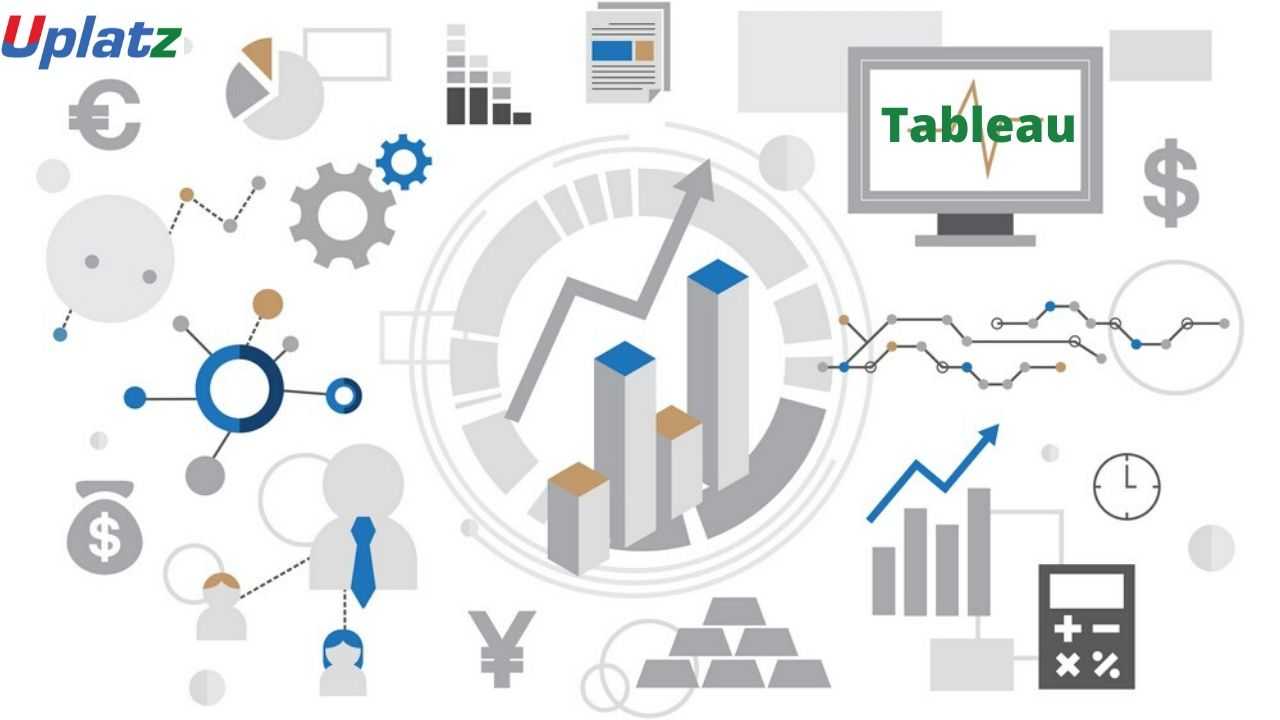
- Tableau (basic to advanced)
- 20 Hours
- GBP 12
- 65 Learners
-
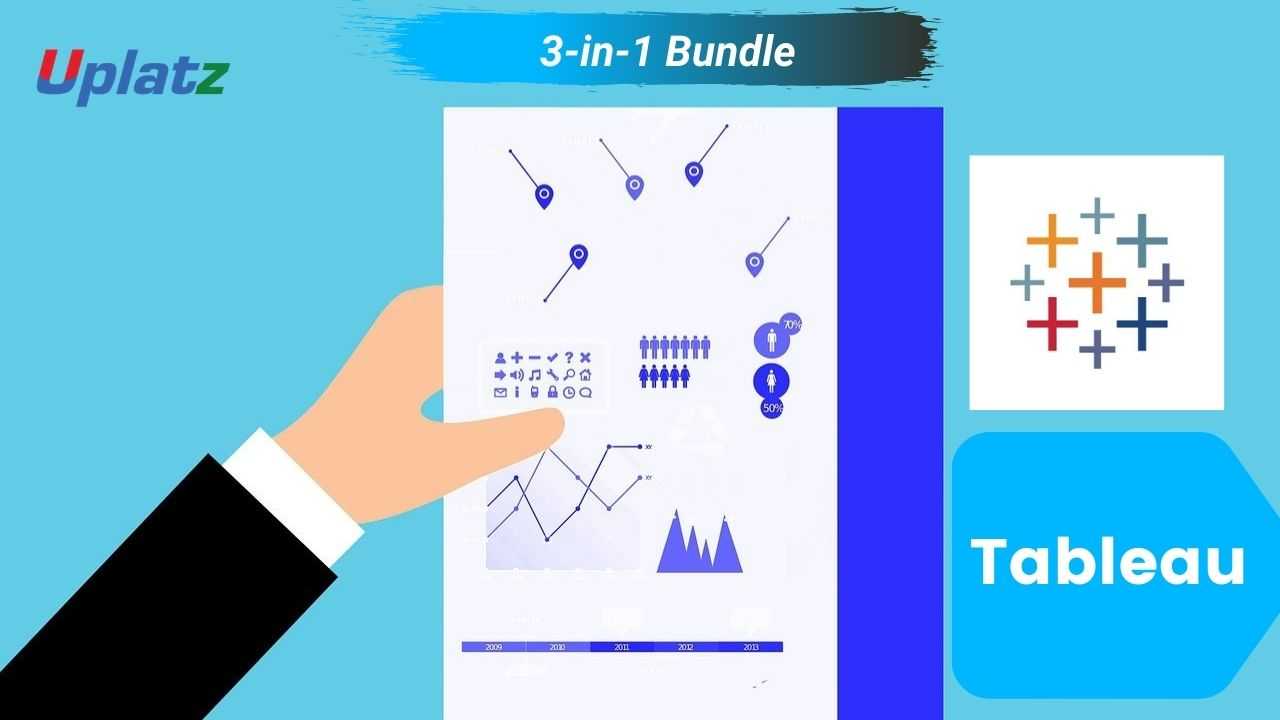
- Bundle Multi (3-in-1) - Tableau
- 45 Hours
- GBP 22
- 1344 Learners

Tableau is broadly used business intelligence (BI) and analytics software to investigate, visualize, and securely share information in the form of Workbooks and Dashboards. In this course you will learn about its user-friendly drag-and-drop functionality it can be used by everybody to rapidly clean, analyze, and visualize your team’s data. Also in Tableau (comprehensive) you will learn how to navigate Tableau’s interface and connect and present data using easy-to-understand visualizations. By the end of this teaching, you’ll have the skills you need to assertively discover Tableau and build impactful data dashboards.
Tableau is undoubtedly the most popular business intelligence (BI) and analytics software trusted by companies such as Amazon, Walmart, Ford, etc. to explore, visualize, and securely share data in the form of Workbooks and Dashboards. With its user-friendly drag-and-drop functionality Tableau can be used by everyone to quickly clean, analyze, and visualize your team’s data.
In this Tableau training by Uplatz, you will acquire skills on learn how to navigate Tableau’s interface and connect and present data using easy-to-understand visualizations. By the end of this training, you’ll have the skills you need to confidently explore Tableau and build impactful data dashboards.
The Tableau course you will also learn about the introduction to data visualization and the power of tableau, its architecture, working with Metadata and Data Blending and creation of sets. The Tableau course includes topics such as Tableau's fundamental concepts and features, how to connect to data sources, use Tableau’s drag-and-drop interface, and create compelling visualizations, and more.
At the end of this Tableau video course you will be awarded a Course Completion Certificate issued by Uplatz.
Course/Topic - Tableau (comprehensive) - all lectures
-
In this session you will learn about the Business intelligence (BI) which combines business analytics, data mining, data visualization, data tools and infrastructure, and best practices to help organizations to make more data-driven decisions
-
In this session we will introduce you about Tableau which is a widely used business intelligence (BI) and analytics software trusted by companies like Amazon, Experian, and Unilever to explore, visualize, and securely share data in the form of Workbooks and Dashboards. With its user-friendly drag-and-drop functionality it can be used by everyone to quickly clean, analyze, and visualize your team’s data.
-
This session is all about the history of Tableau which was founded by Pat Hanrahan, Christian Chabot, and Chris Stolte from Stanford University in 2003. The main idea behind its creation is to make the database industry interactive and comprehensive.
-
In this tutorial, we will discuss the Tableau interface and understand its functioning in detail. Followed by the general understanding of Tableau’s working. Along with this, we will learn the Components of Tableau Server.
-
In this session, you will get to know how to use Tableau Prep Builder to clean and prepare your data, start a new flow by connecting to your data, just like in Tableau Desktop. You can also open an existing flow and pick up where you left off.
-
In this video, once you have chosen the best Tableau product for you, it is time to start finding insights in your data! Much like Tableau’s suite of products, data connections come in many shapes and sizes. As of this writing, Tableau Desktop: Personal has four different types of data connections, and Tableau Desktop.
-
This session teaches you about the Data blending which is a method for combining data from multiple sources. Data blending brings in additional information from a secondary data source and displays it with data from the primary data source directly in the view.
-
If you are connected to a data source that has been modified, you can immediately update Tableau Desktop with the changes by selecting a data source on the Data menu and then selecting Refresh.
-
In this Tableau tutorial, we are going to study about what is sorting in Tableau. We will also discuss how to use Quick Sort in Tableau. At last, we will see why is my king broken and combined filed. Tableau sort is the process of arranging or ordering the data in Ascending Order or Descending Order.
-
In this video, we will show you How to perform sorting in Tableau reports with example. For this Tableau sort demo, we are going to use the report we created in our previous article.
-
In this tutorial, we will show you How to perform grouping in Tableau reports with example. For this Tableau Grouping demo, we are going to use the report we created in our previous article. Tableau Grouping is the process of merging or combining two or more values for further analysis.
-
In this video, we will show you How to perform grouping in Tableau reports with example? For this Tableau Grouping demo, we are going to use the report we created in our previous video.
-
In this video, we will show you how to create Tableau Set, Constant Sets, and Computed Sets. First, Drag and Drop the State Name from Dimension Region to Rows Shelf and Profit from Measures region to Columns Shelf.
-
In addition to a Set Action, you can also allow users to change the membership of a set by using a filter-like interface known as a Set Control, which makes it easy for you to designate inputs into calculations that drive interactive analysis. For details, see Show a set control in the video.
-
In this session you begin filtering data in Tableau, it's important to understand the order in which Tableau executes filters in your workbook. Filtering is an essential part of analyzing data. This article describes the many ways you can filter data from your view. It also describes how you can display interactive filters in the view, and format filters in the view.
-
In this video you will get to know about filtering which is an essential part of analyzing data. This article describes the many ways you can filter data from your view. It also describes how you can display interactive filters in the view, and format filters in the view.
-
In this tutorial, we will learn about another interesting and useful feature of Tableau that is Tableau parameters. Here, we will try and gain a good understanding of the parameters in Tableau and their use in Tableau. We will start by discussing the definition of parameters followed by learning how to create parameters and use them in Tableau.
-
In this session you will understand how to use parameter actions to let your audience change a parameter value through direct interaction with a viz, such as clicking or selecting a mark. You can use parameter actions with reference lines, calculations, filters, and SQL queries, and to customize how you display data in your visualizations.
-
In this Tableau tutorial, we will study What is Tableau Reference Lines, functions of Reference lines in Tableau and the steps involved in creating / Adding reference lines to the Tableau Bar Chart. At last, we will how to create reference lines in Tableau with example. So, let us start Tableau Reference Lines.
-
In the tutorial you will get to know how to show trend lines in a visualization to highlight trends in your data. You can publish a view that contains trend lines, and you add trend lines to a view as you edit it on the web. When you add trend lines to a view, you can specify how you want them to look and behave.
-
In this Tableau tutorial, you will learn about the story which is a sequence of visualizations that work together to convey information. You can create stories to tell a data narrative, provide context, demonstrate how decisions relate to outcomes, or to simply make a compelling case.
-
In this session you will understand how to Use stories to make your case more compelling by showing how facts are connected, and how decisions relate to outcomes. You can then publish your story to the web or present it to an audience. Each story point can be based on a different view or dashboard, or the entire story can be based on the same visualization seen at different stages, with different filters and annotations.
-
In this video, we will show you, How to Format Tableau Dashboard Layout with an example. For this, we are going to use the below-shown dashboard. Once you created your dashboard (added required Sheets), you can use the layout tab to format those Sheets or Items as per your requirements.
-
Tableau Layout Containers control the spacing between dashboard components. They allow you to format common elements and move multiple dashboard objects at the same time.
-
In our last Tableau tutorial, we discuss How to Format Tableau Dashboard Layout. Here, in this tutorial, we are going to learn about How to Tableau Interactive Dashboard with Data Granularity, Interactivity, and Intuitiveness in Tableau. In other word or in general words we can call this playing with maps in a tableau. so, let us start with How to Create Tableau Interactive Dashboard.
-
This tutorial walks you through some of the most common tasks you might perform when creating maps in Tableau. You’ll learn how to connect to and join geographic data; format that data in Tableau; create location hierarchies; build and present a basic map view; and apply key mapping features along the way. If you're new to building maps in Tableau, this a great place to start.
-
This tutorial describes how to create and use calculated fields in Tableau using an example. You'll learn Tableau calculation concepts, as well as how to create and edit a calculated field. You will also learn how to work with the calculation editor, and use a calculated field in the view. If you're new to Tableau calculations or to creating calculated fields in Tableau, this is a good place to start.
-
You can build several different types of maps for your geographic analysis in Tableau. If you're new to maps, or simply want to take advantage of the built-in mapping capabilities that Tableau provides, you can create a simple point or filled (polygon) map.
-
You can always customize a table calculation by editing it in the Table Calculations dialog box, but there are other, more specialized ways to customize a table calculation.
-
This video introduces the basics of understanding calculations in Tableau. In this topic, you'll learn why and when to use calculations.
-
This session explains the types of LOD expressions you can use in Tableau, as well as when to use them, and how to format them. It also uses an example to demonstrate how to create a simple LOD expression. Level of Detail expressions (also known as LOD expressions) allow you to compute values at the data source level and the visualization level. However, LOD expressions give you even more control on the level of granularity you want to compute.
-
To edit a table calculation Right-click the measure in the view with the table calculation applied to it and select Edit Table Calculation. In the Table Calculation dialog box that appears, make your changes.
-
Tableau can create interactive visualizations customized for the target audience. In this tutorial, you will learn about the measures, chart types and its features.
-
When you save a level of detail expression, Tableau adds it to either the Dimensions or the Measures area in the Data pane. FIXED level of detail expressions can result in measures or dimensions, depending on the underlying field in the aggregate expression.
-
In this Tableau tutorial, we are going to learn about using a Histogram in Tableau. Here, we will find answers to questions like what is a histogram, and how do we create it in our Tableau software.
-
In this tutorial, 'Sample-Superstore.csv' is used for the demonstration. You can connect to the data source and follow the steps given in the tutorial. Tableau can create interactive visualizations customized for the target audience. In this tutorial, you will learn about the measures, chart types and its features.
-
In this Tableau Tutorial, we are going to learn about an interesting chart that is a bubble chart or packed bubble chart. Here, we will learn how to create a bubble chart in Tableau in a stepwise manner. You can create your first Tableau bubble chart with us on your own device. All you need, as of now is a sample data set and Tableau software in your device.
-
A histogram is a chart that displays the shape of a distribution. A histogram looks like a bar chart but groups values for a continuous measure into ranges, or bins.
-
Tableau Bubble Chart is used to display the data in circles. We can define each bubble using any of our Dimension members and size by Measure value.
-
In this tutorial we will learn about Tree maps which are the relatively simple data visualization that can provide insight in a visually attractive format. Use packed bubble charts to display data in a cluster of circles. Dimensions define the individual bubbles, and measures define the size and color of the individual circles.
-
In this Video we will get to know about the best practices which are key to developing informative visualizations that drive your audience to act. A dashboard is successful when people can easily use it to derive answers. Even a beautiful dashboard with an interesting data source could be rendered useless if your audience can’t use it to discover insights.
• Connect to your data.
• Edit and save a data source.
• Understand Tableau terminology.
• Use the Tableau interface/paradigm to effectively create powerful visualizations.
• Create basic calculations including basic arithmetic calculations, custom aggregations and ratios, date math, and quick table calculations.
• Build dashboards to share visualizations.
· Introduction to Business Intelligence
· Introduction to Tableau
· Tableau History
· Installation of Tableau Desktop 2020
· Tableau Interface and Components
· Connecting to Databases and Preparing Data
· Data Refresh and Blending
· Sorting
· Grouping
· Sets
· Filters, Filter shelves, Quick Filter
· Parameters
· Trend Lines and reference lines
· Introduction to Dashboards, Building dashboards and Story
· Layouts and Formatting
· Interactivity
· Actions
· Story Points
· Maps
· Calculations
· Modifying Table calculations
· Aggregations and LOD Expressions
· Advanced Charts and graphs (Waterfall, Funnel, etc.)
· Histograms
· Tree Maps and Bubble Charts
· Best Practices in Tableau
This Tableau course will help the participant to master the business intelligence and visualization tool. As a part of this Tableau training, the participants will explore the the scope of the business intelligence and visualization tool usage in the industry.
In the Tableau Course module, the participants understand that Tableau is a data visualization tool which is used to provide pictorial and graphical data representations for better understanding. Excel is a basic spreadsheet which can collaborate data in rows and columns.
The Tableau Developer get trained to present the data in a tabular format and later apply visualizations on top of the data. The Tableau tutorial helps the participants to understand the role of Tableau Developer. The Tableau training course requires a basic understanding of data skills.
The Tableau tool is the business intelligence platform which converts your data into insight inorder to take an action. Tableau can help any individual to look and understand the data, so creating a career in this thriving industry involves the importance of analytics and visualization. The Tableau tool experts provide assurance for creating dashboards, working with data and convert the data into varied types of visualization.
Uplatz's Tableau training ensures the participants to successfully go through the Tableau concepts both in theory and practical with demonstration of industry scenarios. Uplatz provides appropriate teaching and expertise training is provided to equip the participants for implementing the learnt concepts in an enterprise.
Course Completion Certificate will be awarded by Uplatz upon the completion of the Tableau course.
A Tableau Developer draws an average salary of $114,559 per year depending on the knowledge and hands-on experience. The Tableau Developer job roles are in high demand and make a promising career.
The Tableau is one of the fine skill set to possess in the field of data visualization. The leading companies hire Tableau Developer considering their skill of data visualization. The Participants earn Tableau training through our course completion certificate.
The Tableau course is ideally designed for developers and those who aspire to build their career in data visualization field.
After pursuing Tableau course the participants can pursue a wide range of career paths.
The following are the job titles:
· BI Developer
· Tableau Expert
· Tableau Tool Developer
· Data Visualization Analyst
· Business Intelligence Analyst
The Tableau course is worthwhile for developers to improve their data visualization skills.
1. What is data visualization in Tableau?
Data visualization is a way to represent data that is visually appealing and interactive. With advancements in technology, the number of business intelligence tools has increased which helps users understand data, data sets, data points, charts, graphs, and focus on its impact rather than understanding the tool itself.
2. What is the difference between various BI tools and Tableau?
The basic difference between the traditional BI tools and Tableau lies in the efficiency and speed.
- The architecture of Traditional BI tools has hardware limitations. While Tableau does not have any sort of dependencies
- The traditional BI tools work on complex technologies while Tableau uses simple associative search to make it dynamic.
- Traditional BI tools do not support multi-thread, in-memory, or multi-core computing while Tableau supports all these features after integrating complex technologies.
- Traditional BI tools have a pre-defined data view while Tableau does a predictive analysis for business operations.
3. What are different Tableau products?
Tableau like other BI tools has a range of products:
- Tableau Desktop: Desktop product is used to create optimized queries out from pictures of data. Once the queries are ready, you can perform those queries without the need to code. Tableau desktop encompasses data from various sources into its data engine and creates an interactive dashboard.
- Tableau Server: When you have published dashboards using Tableau Desktop, Tableau servers help in sharing them throughout the organization. It is an enterprise-level feature that is installed on a Windows or Linux server.
- Tableau Reader: Tableau Reader is a free feature available on Desktop that lets you open and views data visualizations. You can filter or drill down the data but restricts editing any formulas or performing any kind of actions on it. It is also used to extract connection files.
- Tableau Online: Tableau online is also a paid feature but doesn’t need exclusive installation. It comes with the software and is used to share the published dashboards anywhere and everywhere.
- Tableau Public: Tableau public is yet another free feature to view your data visualizations by saving them as worksheets or workbooks on Tableau Server.
4. What is a parameter in Tableau?
The parameter is a variable (numbers, strings, or date) created to replace a constant value in calculations, filters, or reference lines. For example, you create a field that returns true if the sales are greater than 30,000 and false if otherwise. Parameters are used to replace these numbers (30000 in this case) to dynamically set this during calculations. Parameters allow you to dynamically modify values in a calculation. The parameters can accept values in the following options:
- All: Simple text field
- List: List of possible values to select from
- Range: Select values from a specified range
5. Tell me something about measures and dimensions?
In Tableau, when we connect to a new data source, each field in the data source is either mapped as measures or dimensions. These fields are the columns defined in the data source. Each field is assigned a dataType (integer, string, etc.) and a role (discrete dimension or continuous measure).
Measures contain numeric values that are analyzed by a dimension table. Measures are stored in a table that allows storage of multiple records and contains foreign keys referring uniquely to the associated dimension tables.
While Dimensions contain qualitative values (name, dates, geographical data) to define comprehensive attributes to categorize, segment, and reveal the data details.
6. What are continuous and discrete field types?
Tableau’s specialty lies in displaying data differently either in continuous format or discrete. Both of them are mathematical terms used to define data where continuous means without interruptions and discrete means are individually separate and distinct.
While the blue color indicates discrete behavior, the green color indicates continuous behavior. On one hand, the discrete view defines the headers and can be easily sorted, while continuous defines the axis in a graph view and cannot be sorted.
7. What is aggregation and disaggregation of data?
Aggregation of data means displaying the measures and dimensions in an aggregated form. The aggregate functions available in the Tableau tool are:
- SUM (expression): Adds up all the values used in the expression. Used only for numeric values.
- AVG (expression): Calculates the average of all the values used in the expression. Used only for numeric values.
- Median (expression): Calculates the median of all the values across all the records used in the expression. Used only for numeric values.
- Count (expression): Returns the number of values in the set of expressions. Excludes null values.
- Count (distinct): Returns the number of unique values in the set of expressions.
Disaggregation of data means displaying each and every data field separately.
8. What are the different types of joins in Tableau?
Tableau is pretty similar to SQL. Therefore, the types of joins in Tableau are similar:
- Left Outer Join: Extracts all the records from the left table and the matching rows from the right table.
- Right Outer Join: Extracts all the records from the right table and the matching rows from the left table.
- Full Outer Join: Extracts the records from both the left and right tables. All unmatched rows go with the NULL value.
- Inner Join: Extracts the records from both tables.
9. Tell me the different connections to make with a dataset?
There are two types of data connections in Tableau:
LIVE: Live connection is a dynamic way to extract real-time data by directly connecting to the data source. Tableau directly creates queries against the database entries and retrieves the query results in a workbook.
EXTRACT: A snapshot of the data, extract the file (.tde or .hyper file) contains data from a relational database. The data is extracted from a static source of data like an Excel Spreadsheet. You can schedule to refresh the snapshots which are done using the Tableau server. This doesn’t need any connection with the database.
10. What are the supported file extensions in Tableau?
The supported file extensions used in Tableau Desktop are:
- Tableau Workbook (TWB): contains all worksheets, story points, dashboards, etc.
- Tableau Data Source (TDS): contains connection information and metadata about your data source
- Tableau Data Extract (TDE): contains data that has been extracted from other data sources.
- Tableau Packaged Workbook (TWBX): contains a combination of the workbook, connection data, and metadata, and the data itself in the form of TDE. It can be zipped and shared.
- Tableau Packaged Data Source (TDSX): contains a combination of different files.
- Tableau Bookmark (TBM): to earmark a specific worksheet.
11. What are the supported data types in Tableau?
The following data types are supported in Tableau:
|
DataType |
Possible Values |
|
Boolean |
True/False |
|
Date |
Date Value (December 28, 2016) |
|
Date & Time |
Date & Timestamp values (December 28, 2016 |
|
Geographical Values |
Geographical Mapping (Beijing, Mumbai) |
|
Text/String |
Text/String |
|
Number |
Decimal (8.00) |
|
Number |
Whole Number (5) |
12. What are sets?
Sets are custom fields created as a subset of the data in your Tableau desktop. Sets can be computed based on conditions or created manually based on the dimensions of the data source.
13. What are groups in Tableau?
Groups are created to visualize larger memberships using dimensions. Groups can create their own fields to categorize values in that specific dimension.
14. What are shelves?
Tableau worksheets contain various named elements like columns, rows, marks, filters, pages, etc. which are called shelves. You can place fields on shelves to create visualizations, increase the level of detail, or add context to it.
15. Tell me something about Data blending in Tableau?
Data blending is viewing and analyzing data from multiple sources in one place. Primary and secondary are two types of data sources that are involved in data blending.









