Bundle Multi (2-in-1) - Microsoft Power BI
Learn how to analyse, visualize and store data with Power BI.Preview Bundle Multi (2-in-1) - Microsoft Power BI course
View Course Curriculum Price Match Guarantee Full Lifetime Access Access on any Device Technical Support Secure Checkout Course Completion Certificate 74% Started a new career
BUY THIS COURSE (GBP 49)
74% Started a new career
BUY THIS COURSE (GBP 49)
-
 83% Got a pay increase and promotion
83% Got a pay increase and promotion
Students also bought -
-
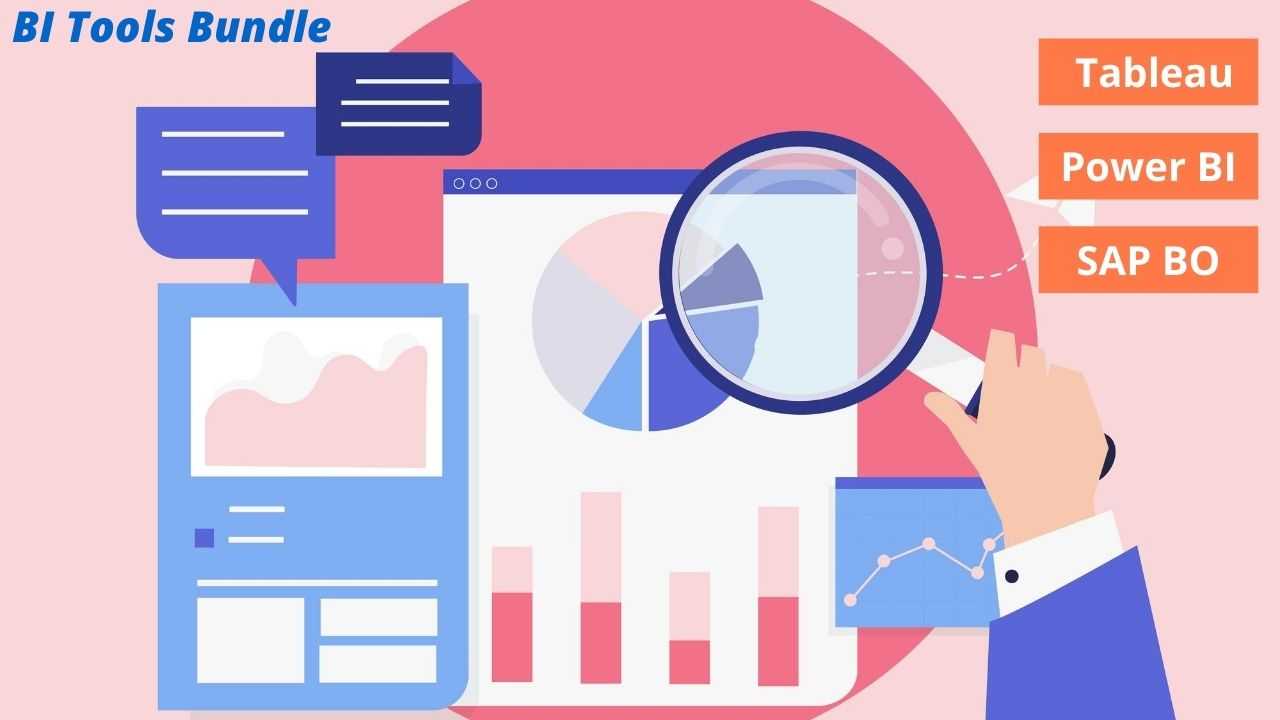
- Bundle Course - BI Tools (Tableau - Power BI - SAP BO)
- 75 Hours
- GBP 49
- 954 Learners
-
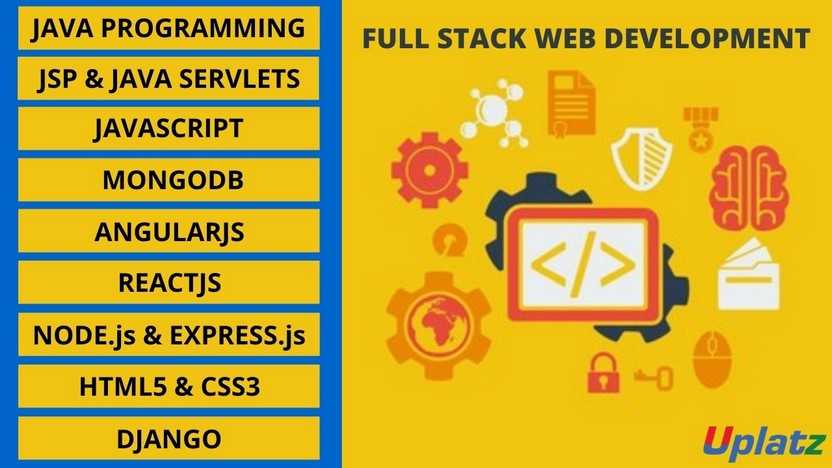
- Bundle Course - Full Stack Web Development
- 200 Hours
- GBP 49
- 3788 Learners
-
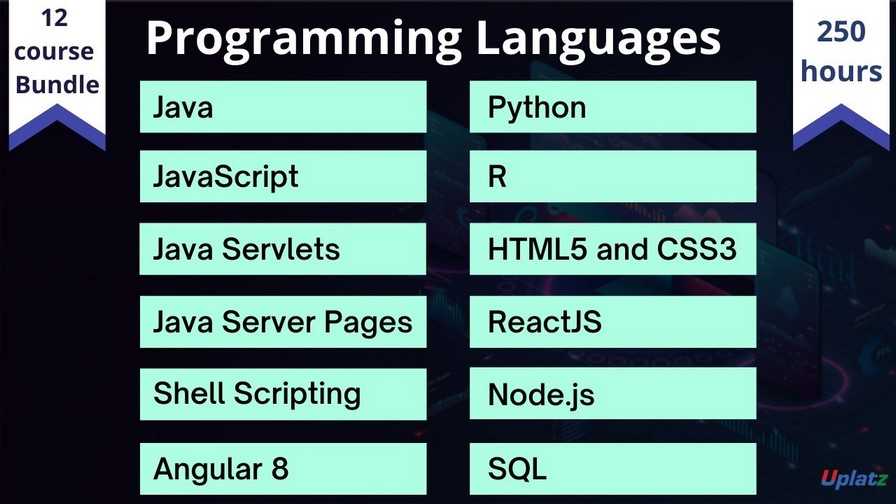
- Bundle Course - Programming Languages
- 250 Hours
- GBP 49
- 2454 Learners

This is the Bundle Multi (2-in-1) – Microsoft Power BI course by Uplatz consisting of self-paced training (pre-recorded videos) on the following modules:
1.Microsoft Power BI
2.Microsoft Power BI (basic to advanced)
Power BI is a Business Intelligence, cloud-based platform provided by Microsoft that provides non-technical users with tools to analyse, visualize and store data. Power BI is simple and user friendly and best for the user familiar with Excel. It converts data from different sources to interactive dashboards and BI reports and is used by data analyst and business intelligence to a create report.
Power BI includes several components: Power BI desktop, gateway, mobile app and services. It allows user to connect to SQL database, Azure cloud and web platform like Facebook, Google analytics etc.
Power BI is a very new tool in the hands of companies that are overwhelmed by the amount of data available and yet have cheap tools to extract insights. After completing this course, as a trained professional, you will have access to Power BI. It is a set of tools and applications that allow you to extract data from multiple independent sources and turn it into a compelling, well-managed and consistent collection of information, Insights, interactive data, charts, graphs and reports.
This Bundle Multi (2-in-1) PowerBI course by Uplatz provides comprehensive knowledge on the end to end process involved in PowerBI. This training will help you to master in data analyst and business intelligence in great details.
During the course you will understand why the form of analysis is important and also provide examples of analysis using Power BI. The following methods of analysis are included:
a) Preparing Data for analysis, b) Key Metrics, c) Comparison Analysis, d) Trend Analysis, e) Ranking Analysis, g) Interactive Dashboards, h) Contribution Analysis, i) Variance Analysis, j) Frequency Analysis, k) Correlation Analysis, l) Table Summary and Relationships.
Course/Topic 1 - Power BI - all lectures
-
Learn how you can leverage Power BI to easily build reports and dashboards with interactive visualizations and see how other organizations have used this solution to drive business results with actionable insights.
-
In this session, with Power BI Desktop, you can build advanced queries, models, and reports that visualize data. You can also build data models, create reports, and share your work by publishing to the Power BI service.
-
This is the first part of Basic Dashboard in Power BI. In this video you will learn how to create a basic dashboard with simple data points.
-
In this Video, we will show you how can you install Power PI desktop in PC.
-
The third part in a series of Microsoft Power BI tutorials for beginners. This tutorial cover Filter’s pane and the Slicers.
-
In this Part 4, video shows the time slicer feature of Power BI Desktop. Also running some simple statistics using the matrix visualization.
-
In this Part 5 session you will learn about how to create a simple R script in Power BI desktop using the grid Extra package for displaying data and the dplyr package for data munging.
-
In this Microsoft Power BI video, you will learn how to represent the data in a Map using Power BI. For this purpose, a data that contains the columns such as a State, Province, Country, City, ZIP Code/Postal Code, etc. must be present in the database
-
In this video you can explore, what is Star Schema, why it is important in Power BI, Among the most basic design skills in designing a data warehouse solution is the star schema design.
-
In this Power BI Tutorial, you will look at how to use Power Query in Power BI Desktop to merge different queries and join kind. This Microsoft Power BI tutorial for beginners is aimed at new Power BI users.
-
In this video we will go through the basics of data modelling in Power BI, to get you started fast and easy.
-
In this video, learn how to use relationship’s view, what other views exist in Power BI Desktop and why it's important to use them.
-
This video explains the importance of cross filter direction in Microsoft Power BI. It discusses how the single or bi-directional filter affects the data in the report.
-
In this video you will see details about m language and dax language.
-
In this video you will learn how to create two interactive Power BI dashboards, plus a decomposition tree using the free Power BI tools.
-
In this video, we will show you how you can use a parameter, within a Power BI report, to dynamically change the data in a report.
Course/Topic 2 - Power BI (basic to advanced) - all lectures
-
This is an introductory video of Power BI to get you started in this tutorial video, learn how to get started using Microsoft Power BI. Power BI allows you to get insight from your business data.
-
Microsoft Power BI is one of the most popular Data Visualization and Business Intelligence tool. The Power BI tool is the collection of apps, data connectors, and software services which are used to get the data from different data sources, transforms data, and produces useful reports.
-
In Microsoft Power BI services which are based on SaaS and mobile Power BI apps that are available for different platforms. These set of services are used by the business users to consume data and to build Power BI reports.
-
This tutorial helps you to clear all the essential concepts in Power BI and provides enough knowledge on how to use Power BI or how to work on Power BI.
-
The BI term refers to Business Intelligence. It is a data-driven decision support system, which helps you to analyse the data and provide actionable information. It helps the business manager, corporate executives, and other users in making their decisions easily.
-
This Business intelligence refers to the applications, technologies, and practices for the collection, analysis, integration, and presents the business information. The purpose of business intelligence is to support better decision making.
-
Business intelligence is used to improve all parts of a company by improving access to the firm's data and then using that data to increase profitability. Companies that practice BI can translate their collected data into insights their business processors.
-
Power BI is a Data Visualization, and Business Intelligence tool which helps to convert data from different data sources into interactive dashboards and BI reports. It provides interactive visualizations with self-service business intelligence capabilities where end users can create reports and dashboards by themselves, without having to depend on information technology staff or database administrators.
-
Power BI provides multiple connectors, software, and services. These services based on the SaaS and mobile Power BI apps which are available for different platforms. These set of services are used by business users to consume data and to build BI reports.
-
Power BI dashboard is a single page, also called a canvas that uses visualization to tell the story. It is limited to one page; therefore, a well-designed dashboard contains only the most essential elements of that story.
-
A Power BI report is a multi-perspective view into the dataset, with visualizations which represent different findings and insights from that dataset.
-
Power BI Desktop and Power BI Services support a large range of data sources. Click on the Get Data button, and it shows you all the available data connections. You can connect to different Flat files, Azure cloud, SQL database, and Web platforms, also such as Google Analytics, Facebook, and Salesforce objects. It includes an ODBC connection to connect to other ODBC data sources.
-
In this section of the Power BI tutorial, we will learn about each of these Power BI services or components and their roles.
-
In this section, we will briefly walk through a case study of Power BI. This will help to understand the role of Power BI in a real-life scenario.
-
Moving forward in our Power BI tutorials series, let us explore some important features of Power BI thoroughly. Power BI is an efficient business intelligence tool loaded with data visualization and analytics rich features.
-
This Power BI tutorial we’re going to learn from the basics then we will gradually move upwards, learn about its components and how it works.
-
In this tutorial, we studied Power BI Architecture. Today, we will discuss Power BI Building Blocks. In this Power BI Tutorial, we are going to explore the components of Power BI: Visualizations, Datasets, Reports, Dashboards, and Tiles. So, let’s start the Power BI Building Blocks Tutorial.
-
In this Power BI Tutorial, we will discuss Power BI Query, Power BI Pivot, Power BI View, Power BI Map, Power BI Q&A, Power BI Desktop, Power BI Website, and Power BI Mobile Apps. So, let’s start the Power BI Components Tutorial.
-
we learn how to download and Install Power BI. First of all, we will see a list of an operating system which supports Power BI. Moreover, we will study, seven simple and quick steps to install power BI on windows.
-
In this lesson, we are going to discuss the pros and cons of Power BI. As we learned from the tutorial on Features of Power BI, it’s a great tool to use for data analysis and discovering important insights. But, let us go into a little detail and learn about the advantages and disadvantages of Power BI so that you can have some basis to compare it with other tools.
-
In this Power Bi tutorial, we will study about Power BI data modeling. Moreover, we will see how we use Data Modeling in Power BI, and how to Create Calculated Columns in Data Modeling in Power BI.
-
In addition, we will talk about how to Create a Calculated table in Power BI Data Modeling and Use information Modeling and Navigation.
-
In Power BI Tutorial, we talked about Power BI Dashboard. Here, we are going to create Workspace in Power BI or in other words we are creating groups in Power BI Workspace.
-
Moving forward in our series of Power BI tutorials, the next interesting topic is Power BI Dashboard. Power BI Dashboard is a fundament element in Power BI Desktop.
-
In Power BI tutorial, we studied How to Create Workspace in Power BI. Today, in this instructional exercise, we will figure out how to Share Power BI Dashboard – Outside Organization/Clients. Moreover, we will discuss different ways to share internal & external clients.
-
Despite the fact that Power BI is intended for you to impart a dashboard to clients who are inside a similar association, you can likewise impart dashboards to individuals from different associations.
-
In this Power BI tutorial, we will learn about how Power BI Create dashboard & report on iPhone, iPad, Android Phone, Android Tablet, Windows 10. Moreover, we will discuss the How power BI view dashboard on land space mode of Windows 10 Devices.
-
Whenever you will search for Power BI Desktop on Google, you will find many websites covering the installation and functions of Power BI in a technical language. But here I am providing you with all the aspects of Power BI in a very simple language.
-
In this Power BI tutorial, we will learn about Interface with information in Power BI work area. Moreover, we will learn how to connect to data in Power BI Desktop.
-
In our tutorial, we discussed Analytics Pane in Power BI. Today, in this Q & A in Power BI Desktop Tutorial, we will learn how to add a missing relationship and rename tables and columns. Moreover, we will study how to fix incorrect data types and choose the data category for each date and geography column. At last, we will cover to normalize your model.
-
In this tutorial, we will study Power BI Measure. Today, we are going to learn the Power BI Archived Workspace. Moreover, we will study the Confinements and Moving Content in your Archived Workspace in Power BI. At last, we will cover the Power BI Archived Workspace in Office 365.
-
In this video, we talked about the Power BI Archived Workspace. In this Power BI Data Source Tutorial, we are going to learn Data Sources for Power BI Services. Moreover, we are going to discuss how data originates from an alternate source and some subtle elements. Along with this, we will cover the types of data sources for Power BI.
-
In this Power BI tutorial, we will study Power BI Data Source. Today in this Power BI Admin tutorial, we will learn about the various roles of Power BI administration: Purchasing, REST API, and Security.
-
Continuing with our Power BI tutorial series, now, we will learn about Power BI Report Server. As we know, Power BI as a technology is a collection of several other technologies and services. Power BI Report Server is one such crucial technology. Here, we will learn about its different aspects.
-
In this session we are going to explore the working of a table in Power BI. In addition, we will discuss when to use a Power BI table with its prerequisites. Along with this we will study how to Create a table & Format the table, and adjust the column width of a table in Power BI.
You will learn;
a).How to preparing Data for analysis
b).How to key Metrics
c).How to comparison Analysis
d).How to trend Analysis
e).How to ranking Analysis
f).About Interactive Dashboard
g).About contribution Analysis
This course provides a comprehensive introduction to Microsoft Power BI, focusing on data visualization, business intelligence, and analytics. Participants will learn how to connect to data sources, create interactive reports, and share insights effectively.
Part 1: Introduction to Microsoft Power BI
Week 1: Getting Started with Power BI
a) Overview of Power BI and its components (Power BI Desktop, Power BI Service, Power BI Mobile)
b) Understanding the Power BI ecosystem
c) Installation and setup of Power BI Desktop
d) Navigating the Power BI interface
Week 2: Connecting to Data Sources
a) Introduction to data sources: Excel, databases, web data, and APIs
b) Connecting Power BI to various data sources
c) Data import vs. DirectQuery
d) Hands-on exercise: Connecting Power BI to different data sources
Week 3: Data Transformation with Power Query
a) Overview of Power Query Editor
b) Data cleaning techniques: Removing duplicates, filtering, and sorting
c) Transforming data: Merging, appending, and pivoting
d) Hands-on exercise: Cleaning and transforming a dataset
Week 4: Data Modeling in Power BI
a) Understanding data relationships and modeling concepts
b) Creating calculated columns and measures using DAX (Data Analysis Expressions)
c) Hierarchies and relationships in data modeling
d) Hands-on exercise: Building a data model with multiple tables
Part 2: Data Visualization and Reporting
Week 5: Creating Reports and Dashboards
a) Introduction to visualizations: Charts, tables, maps, and custom visuals
b) Best practices for effective data visualization
c) Designing interactive reports and dashboards
d) Hands-on exercise: Building a report with multiple visualizations
Week 6: Advanced Visualization Techniques
a) Utilizing advanced visualizations: KPIs, slicers, and tooltips
b) Implementing bookmarks and drill-through features
c) Customizing visuals and themes
d) Hands-on exercise: Creating a dynamic dashboard with advanced features
Week 7: Sharing and Collaborating with Power BI
a) Publishing reports to the Power BI Service
b) Understanding workspaces and app sharing
c) Collaboration features in Power BI (comments, subscriptions)
d) Hands-on exercise: Sharing a report and setting up collaboration
Week 8: Power BI Administration and Governance
a) Overview of Power BI Admin portal
b) Managing users, roles, and permissions
c) Data security and compliance best practices
d) Hands-on exercise: Configuring workspace settings and security
Part 3: Advanced Topics in Power BI
Week 9: Power BI and Advanced Analytics
a) Introduction to Power BI AI capabilities
b) Using Azure Machine Learning and R scripts in Power BI
c) Implementing what-if analysis and forecasting
d) Hands-on exercise: Creating an analytical report with AI features
Week 10: Capstone Project
a) Overview of capstone project objectives
b) Participants will design and implement a complete Power BI solution from data import to report sharing
c) Presentation of projects and peer reviews
d) Discussion on challenges faced and lessons learned
Recommended Resources:
Textbooks:
1) "Microsoft Power BI Cookbook" by Brett Powell
2) "The Definitive Guide to DAX" by Marco Russo and Alberto Ferrari
Online Resources:
1) Microsoft Learn for Power BI
2) Power BI Community and forums for support and best practices
Tools:
1) Microsoft Power BI Desktop and Power BI Service for hands-on practice
Assessment:
1) Weekly quizzes and assignments
2) Mid-term project focused on a specific Power BI feature
3) Final capstone project showcasing a complete Power BI solution
The Microsoft Power BI Certification ensures you know planning, production and measurement techniques needed to stand out from the competition.
Microsoft Power BI is used to find insights within an organization's data. Power BI can help connect disparate data sets, transform and clean the data into a data model and create charts or graphs to provide visuals of the data.
The Power BI desktop application is a free download from Microsoft, you can get it here. Power BI Desktop lets you create Data Models and build Reports, but does not need a Power BI license.
Yes, earning a Power Bi certification is completely worth it and has the following advantages: Power Bi is the market leader in terms of the ability to execute, and it encourages the application of analytical reasoning for creating solutions.
What is the certification cost of the Microsoft Power BI exam? The Power BI certification cost of Exam PL-300: Analyzing and Visualizing Data with Microsoft Power BI is $165 USD.
Uplatz online training guarantees the participants to successfully go through the Microsoft Power BI certification provided by Uplatz. Uplatz provides appropriate teaching and expertise training to equip the participants for implementing the learnt concepts in an organization.
Course Completion Certificate will be awarded by Uplatz upon successful completion of the Microsoft Power BI online course.
The Microsoft Power BI draws an average salary of $108,080 per year depending on their knowledge and hands-on experience. The Microsoft Power BI job roles are in high demand and make a rewarding career.
One of the key things to this is that it works and looks like an advanced version of excel, so people find it easy and flexible to use it without much of a hiccup. The future looks bright and pursuing a career in the Power BI field will be one of the top-rated jobs in India and across the world.
Note that salaries are generally higher at large companies rather than small ones. Your salary will also differ based on the market you work in.
The following are the job titles:
a)Data Analyst
b).Business Intelligence (BI) Developer
c).Software Engineer
Q1. What is Power BI?
Ans-Power BI is a business analytics tool developed by Microsoft that helps you turn multiple unrelated data sources into valuable and interactive insights. These data may be in the form of an Excel spreadsheet or cloud-based/on-premises hybrid data warehouses. You can easily connect to all your data sources and share the insights with anyone.
Q2. Difference between Power BI and Tableau
Ans-Both Tableau and Power BI are the current IT industry's data analytics and visualization giants. Yet, there are a few significant differences between them. You will now explore the important differences between Tableau and Power BI.
|
Tableau |
Power BI |
|
Tableau uses MDX for measures and dimensions |
Power BI uses DAX for calculating measures |
|
Tableau is capable of handling large volumes of data |
Power BI is qualified only to handle a limited amount of data |
|
Tableau is best suitable for experts |
Power BI is suitable for both experts and beginners |
|
Tableau User Interface is complicated |
Power BI User Interface is comparatively simpler |
|
Tableau is capable of supporting the cloud with ease. |
Power BI finds it difficult, as its capacity to handle large volumes of data is limited. |
Q3. Difference between Power Query and Power Pivot
Ans-The differences between Power Query and Power Pivot are explained as follows:
|
Power Query |
Power Pivot |
|
Power Query is all about analyzing data. |
Power Pivot is all about getting and Transforming data. |
|
Power Query is an ETL service tool. |
Power Pivot is an in-memory data modeling component |
Q4. What is Power BI Desktop
Ans-Power BI Desktop is an open-source application designed and developed by Microsoft. Power BI Desktop will allow users to connect to, transform, and visualize your data with ease. Power BI Desktop lets users build visuals and collections of visuals that can be shared as reports with your colleagues or your clients in your organization.
Q5. What is Power Pivot?
Ans-Power Pivot is an add-on provided by Microsoft for Excel since 2010. Power Pivot was designed to extend the analytical capabilities and services of Microsoft Excel.
Q6. What is Power Query?
Ans-Power Query is a business intelligence tool designed by Microsoft for Excel. Power Query allows you to import data from various data sources and will enable you to clean, transform and reshape your data as per the requirements. Power Query allows you to write your query once and then run it with a simple refresh.
Q7. What is DAX?
Ans-DAX stands for Data Analysis Expressions. It's a collection of functions, operators, and constants used in formulas to calculate and return values. In other words, it helps you create new info from data you already have.
Q8. What are Filters in Power BI?
Ans-The term "Filter" is self-explanatory. Filters are mathematical and logical conditions applied to data to filter out essential information in rows and columns. The following are the variety of filters available in Power BI:
a) Manual filters
b) Auto filters
c) Include/Exclude filters
d) Drill-down filters
e) Cross Drill filters
f) Drillthrough filters
g) Drillthrough filters
h) URL filters–transient
i) Pass-Through filters
Q9. What are Custom Visuals in Power BI?
Ans-Custom Visuals are like any other visualizations, generated using Power BI. The only difference is that it developes the custom visuals using a custom SDK. The languages like JQuery and JavaScript are used to create custom visuals in Power BI.
Q10. What is GetData in Power BI?
Ans-Get Data is a simple icon on Power BI used to import data from the source.









